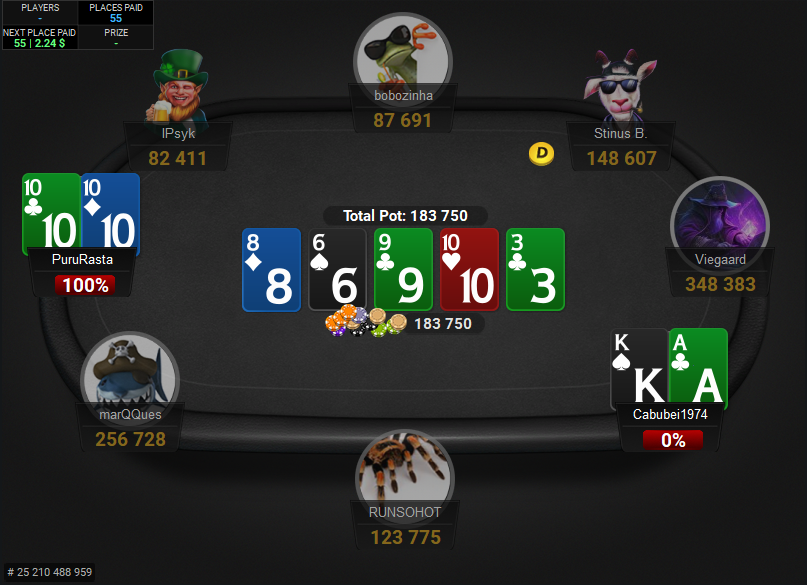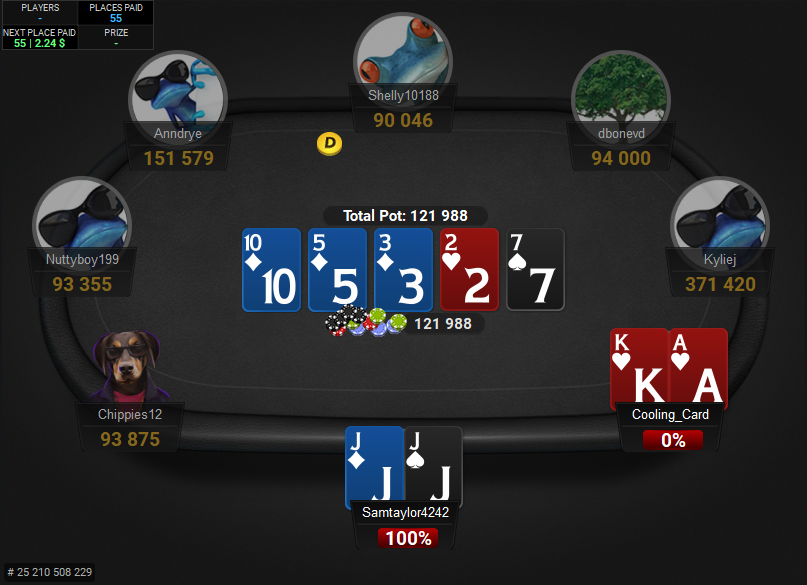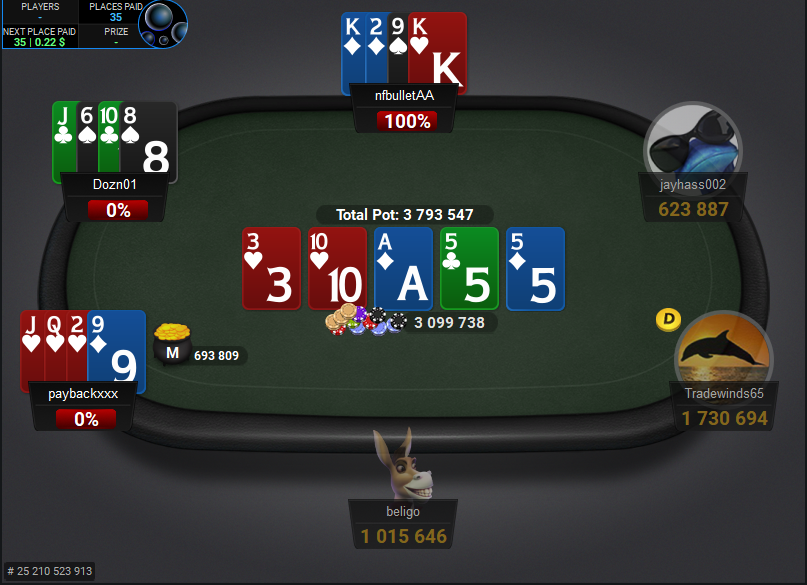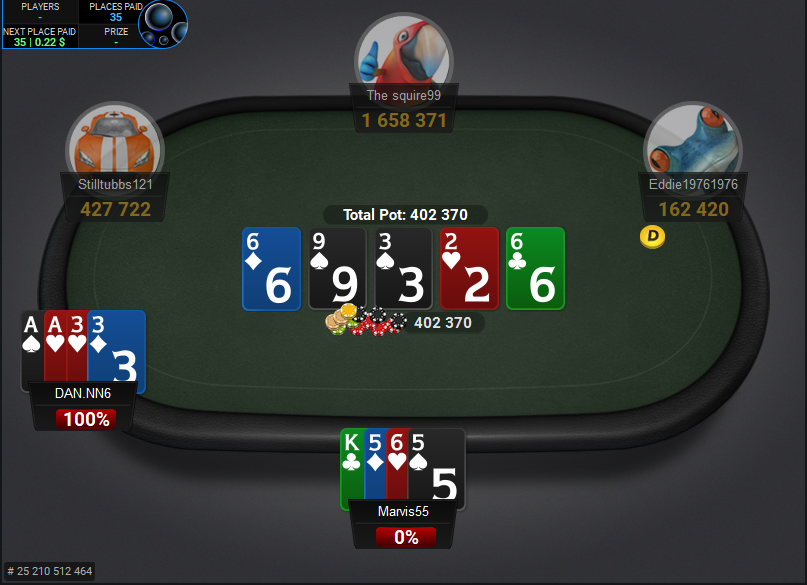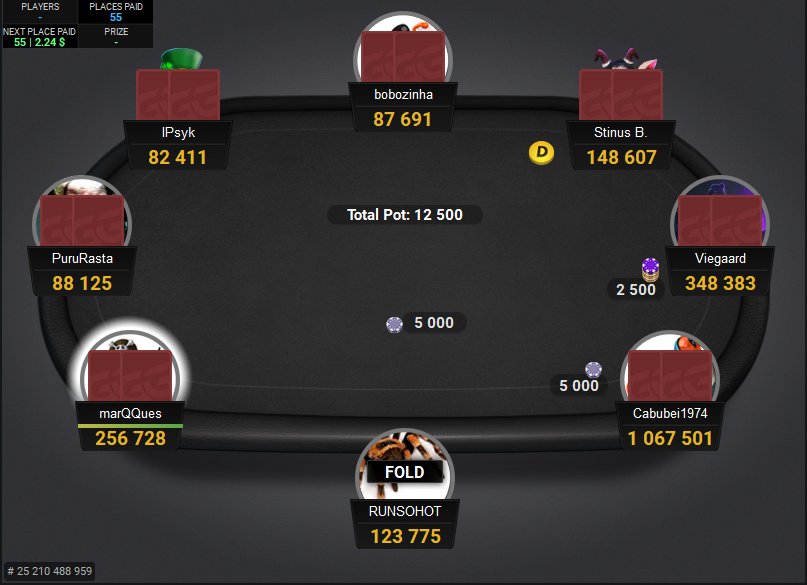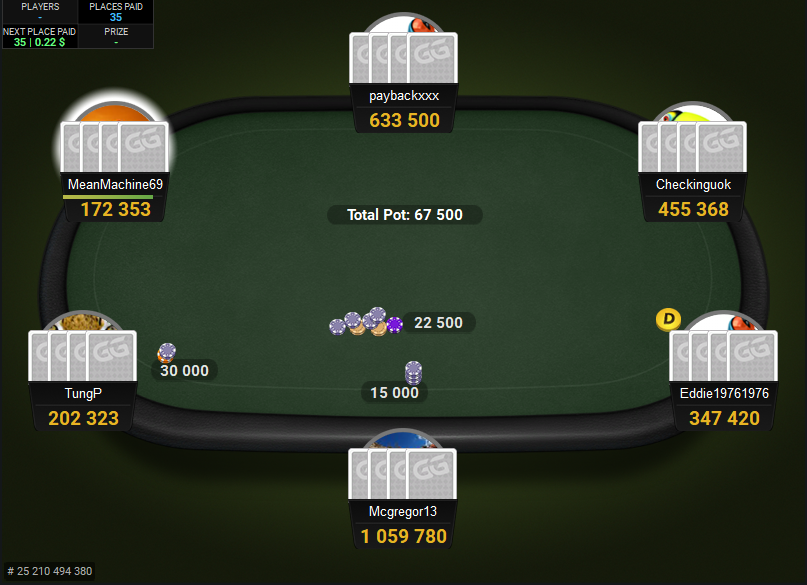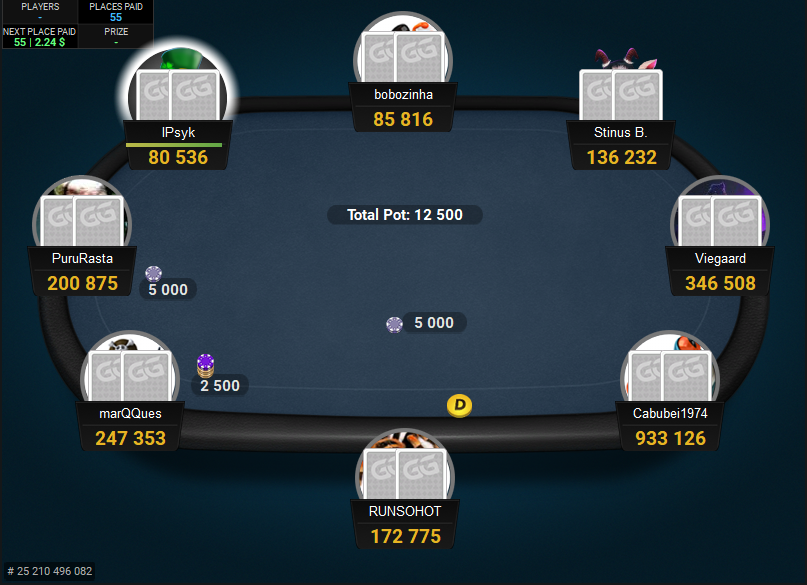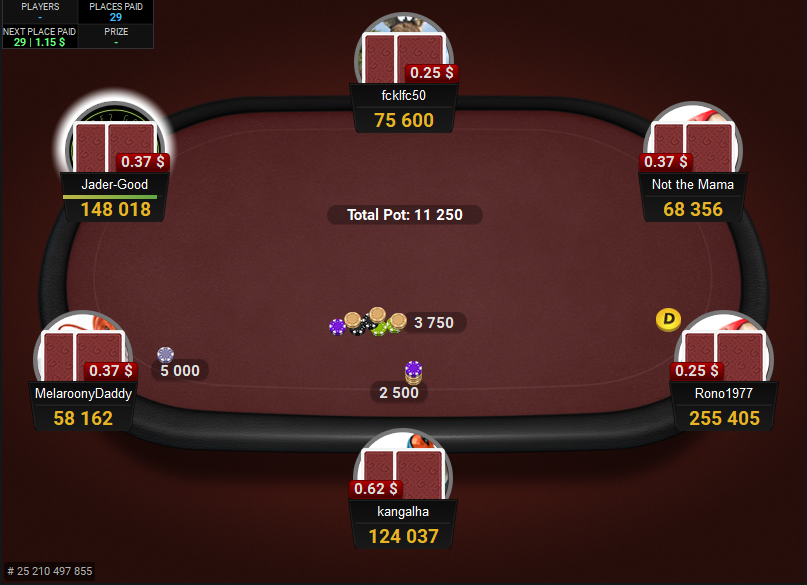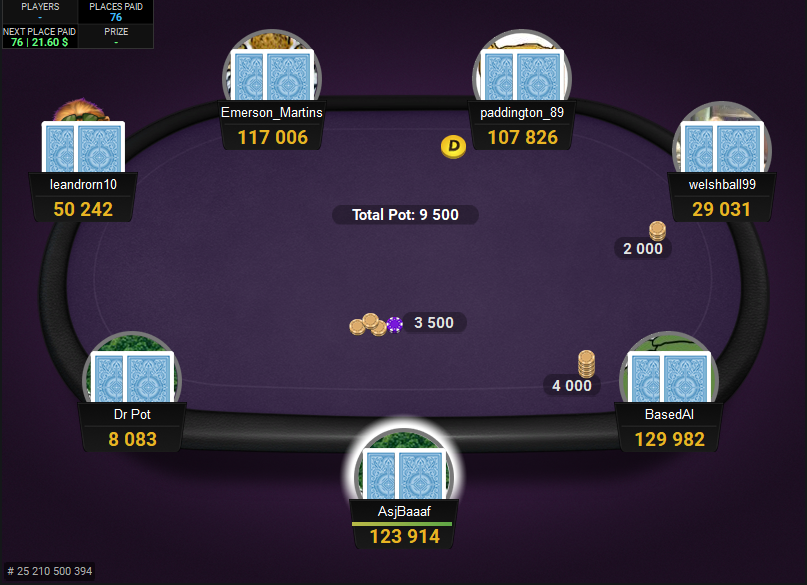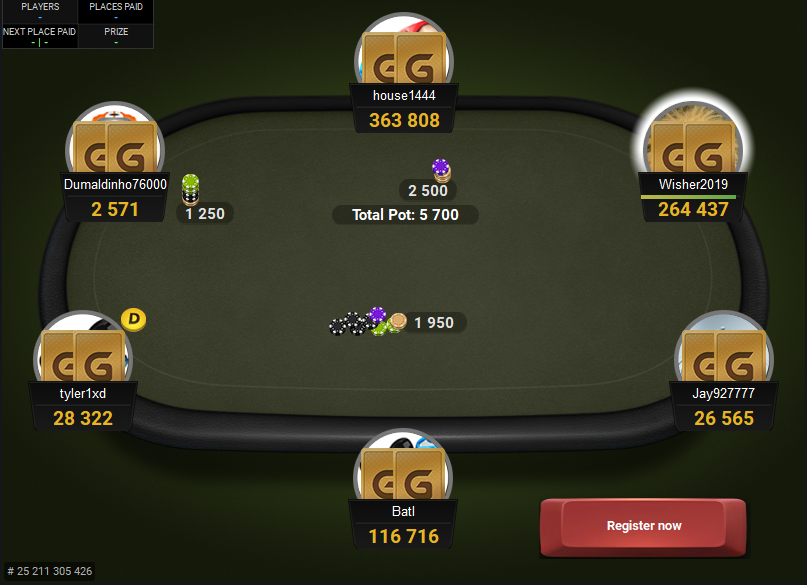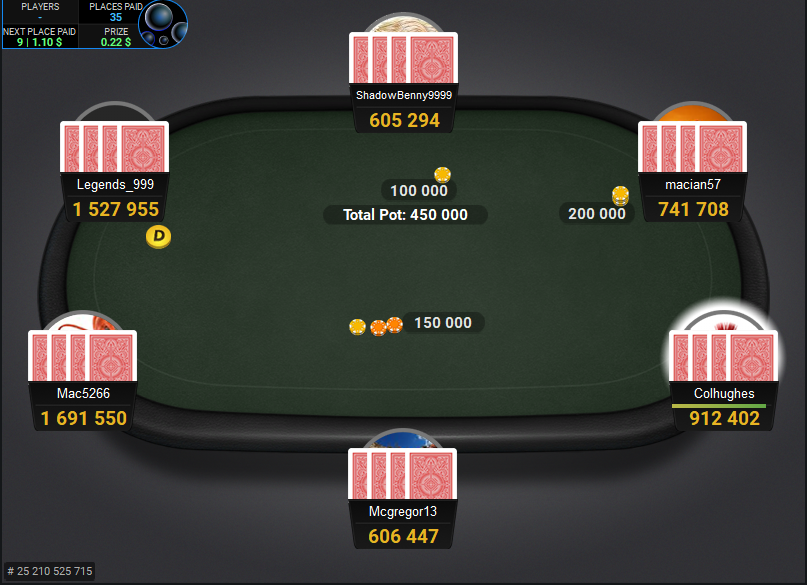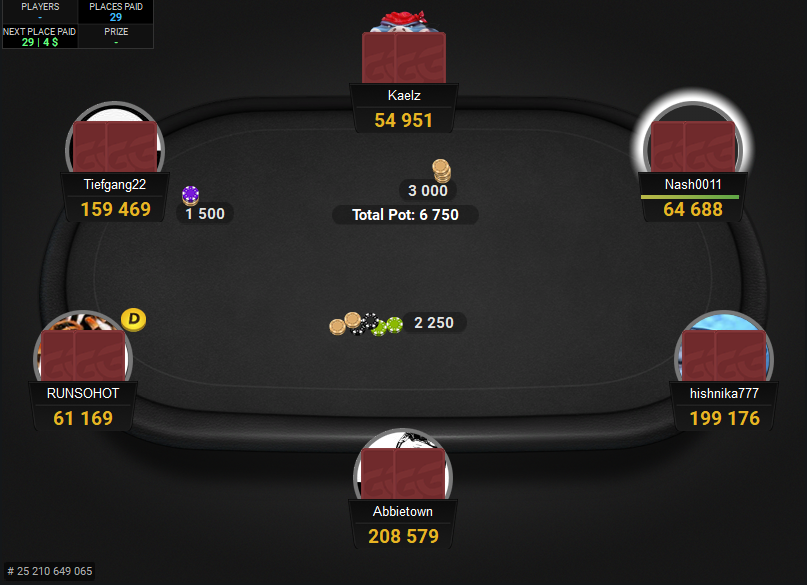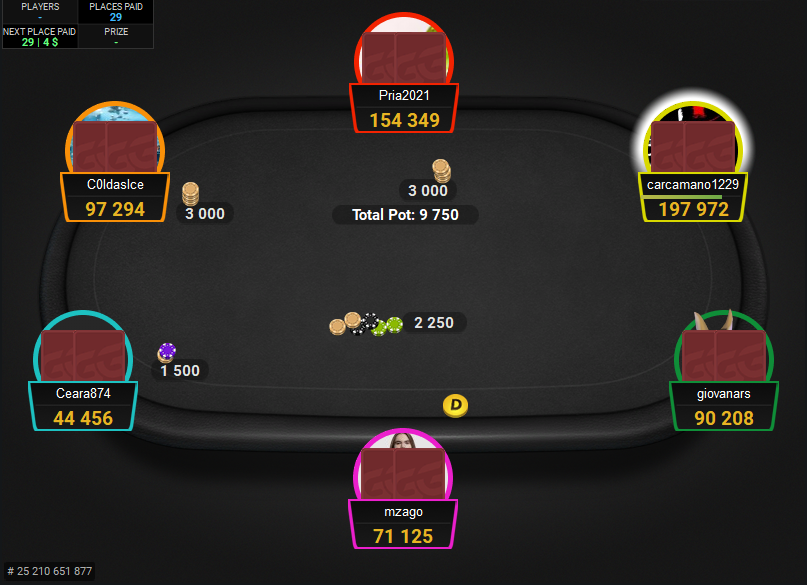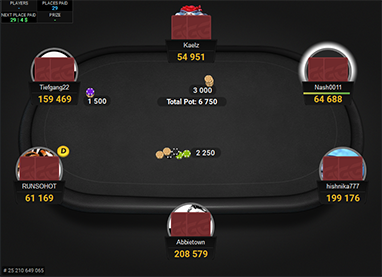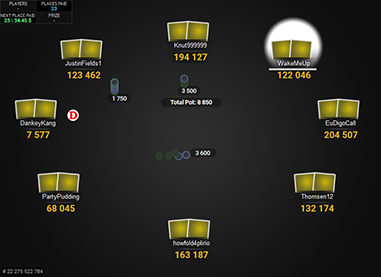GGPoker Theme for PartyPoker
You can now make your PartyPoker tables look similar to the tables of GGPoker with the GGPoker-style table theme. This will be especially helpful, if you play on those two sites at the same time. Since the layout (how various table elements are positioned and sized) is fairly similar between PartyPoker and GGPoker, then the theme makes the tables look quite similar to each other.
While GGPoker offers many themes in their software, it’s unfortunately not practical to recreate all of them for PartyPoker and one has to be chosen. This is why this theme is based on the GGPokers’ Holdem cash game tables, which is a great looking theme overall.
This theme comes with six backgrounds, the tables felt colour can be changed using the PartyPoker built-in colour picker, so you can make the felt any colour you like. It also includes the GGPoker suit coloured deck, the chips, some GGPoker sounds and many more things to make the look and feel a similar to GGPoker as possible.
Price: €21.90
added to your cart!
have been added to your cart!
Features
- New table
- 6 backgrounds
- GGPoker suit coloured deck
- 6 card backs
- New seats
- Coloured note borders
- Action buttons
- Slider
- Dealer button
- Chips
- Sounds
- Works on Spins tables: different colours for 2x-10x and 25x+
- Works only on Windows
- Easy installation with auto-installer (instructions included)
- 1 year of free updates
Theme updated on 6 November 2025
How To Buy
- Click “Buy Now“.
- Go to checkout page.
- Choose the payment method you would like to use.
- To pay with your PayPal account, choose PayPal.
- To pay with a credit/debit card, also choose PayPal.
- To pay with BTC, or few other cryptos, choose Crypto.
- Now enter your email and name, if you have a discount code, then enter that too.
- Click on “Purchase“.
- If you chose PayPal as a payment method, you will be taken to PayPal, where you can make the payment.
- To pay with a credit/debit card, click on the “Pay with Debit or Credit Card” button (or if this button doesn’t exist, then on the “Create An Account” button) on Paypal page, then fill in your card details and click “Agree & Pay”.
- If you chose Crypto, then you will be taken to Coinbase Commerce, where you can make the payment.
- After the payment is done you will be redirected to a download page, where you can download your file(s) and you will also receive a purchase receipt on your email with the download link(s) (check your spam folder if you can’t find it and mark it as “Not spam”, if it did end up in there).
For other frequently asked questions, check out the FAQ page.