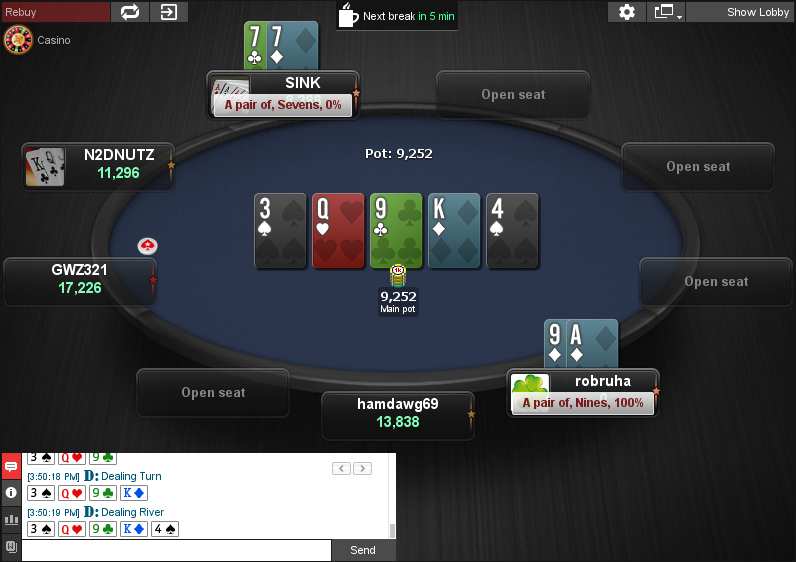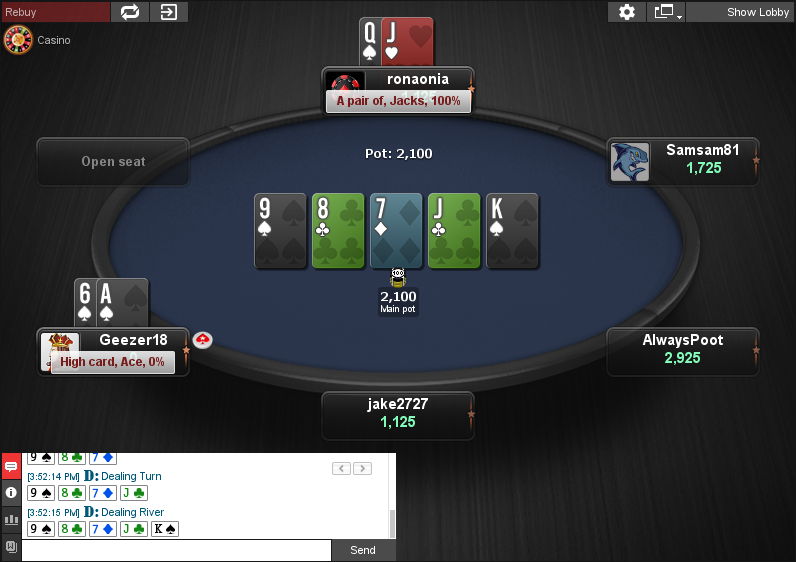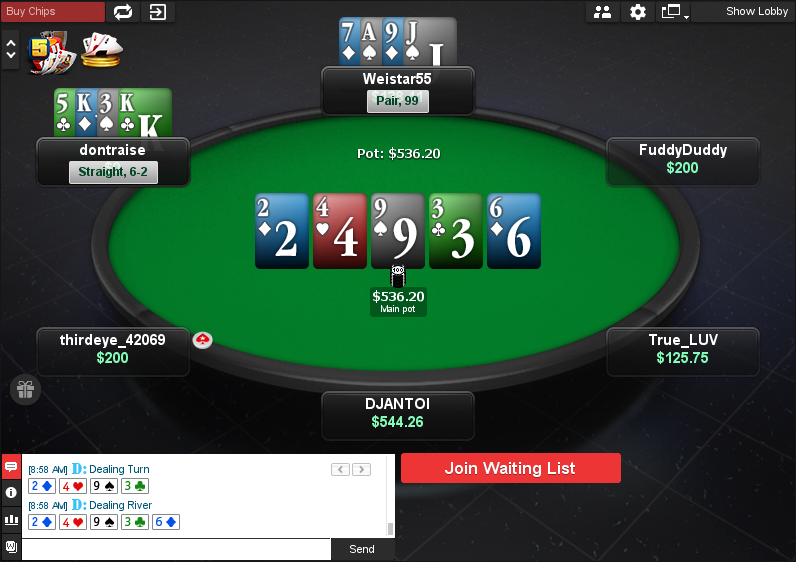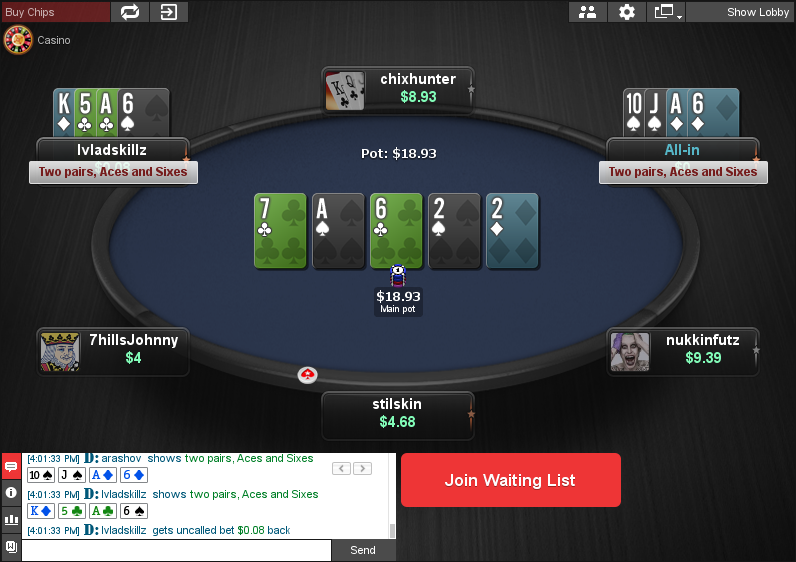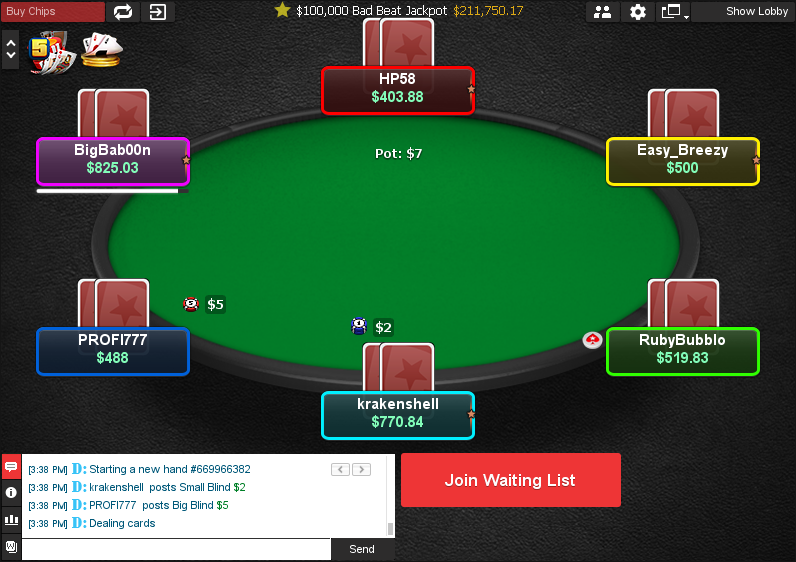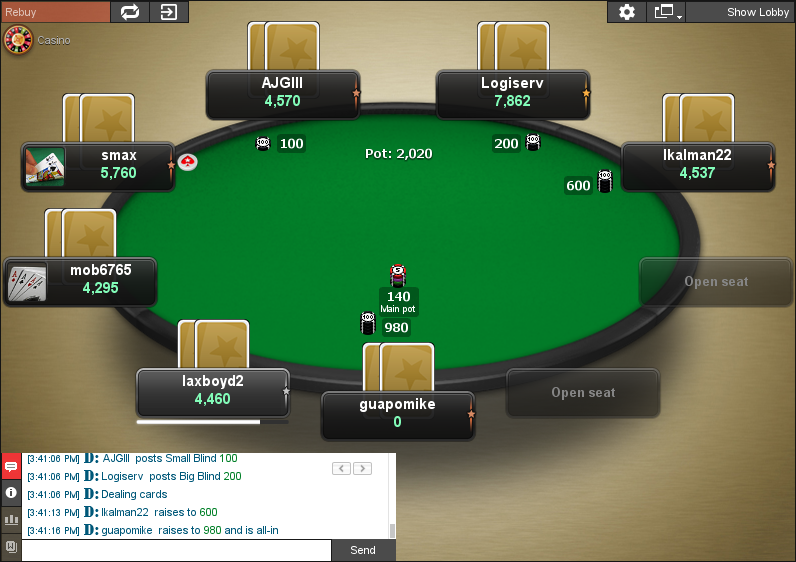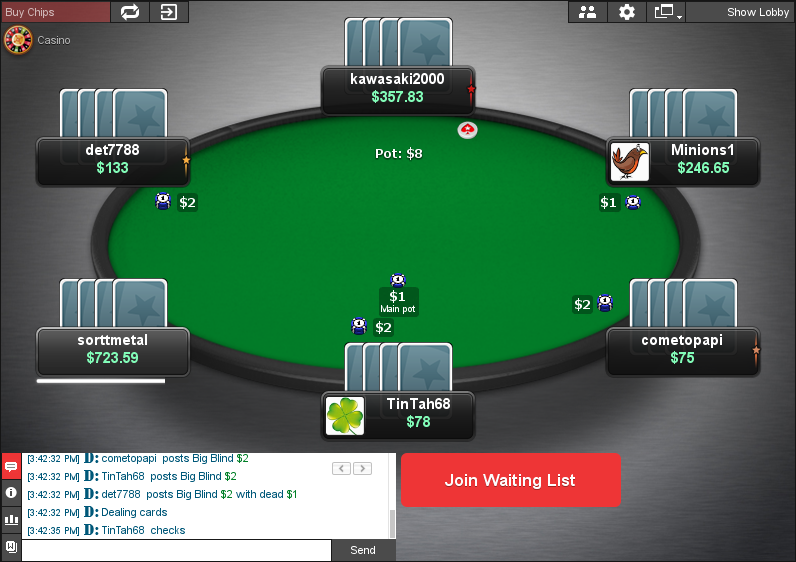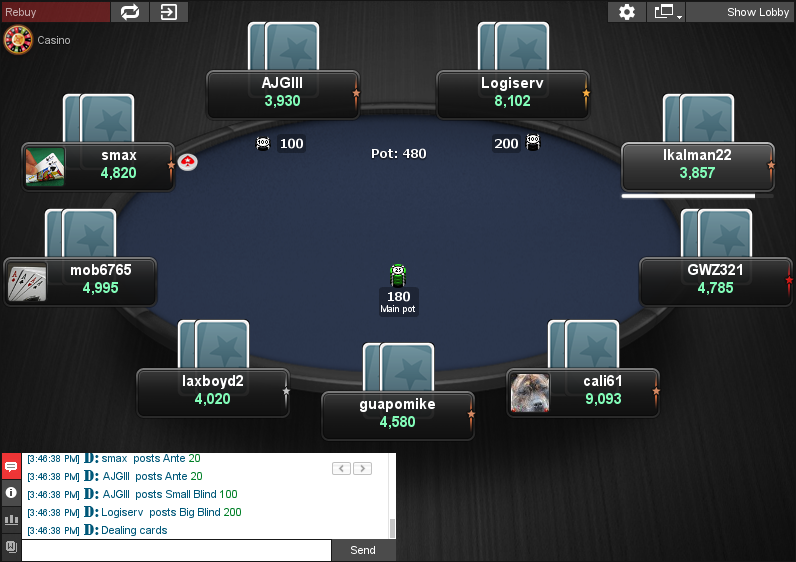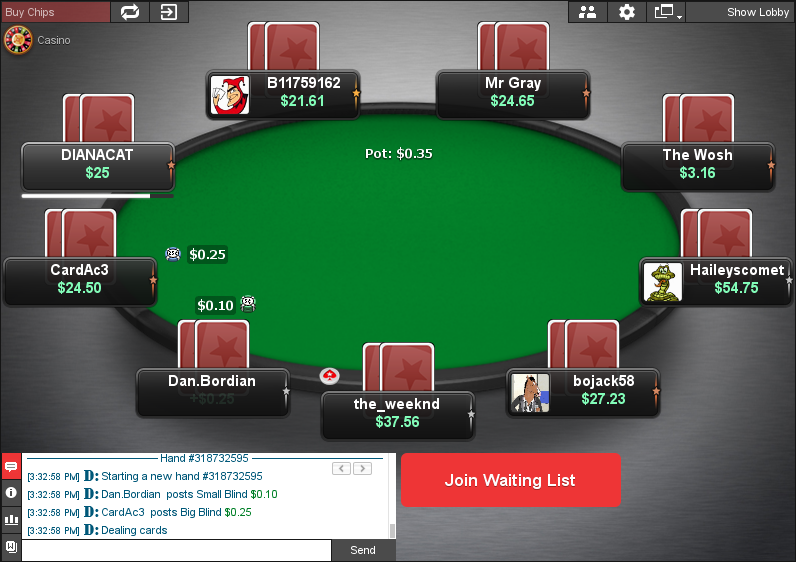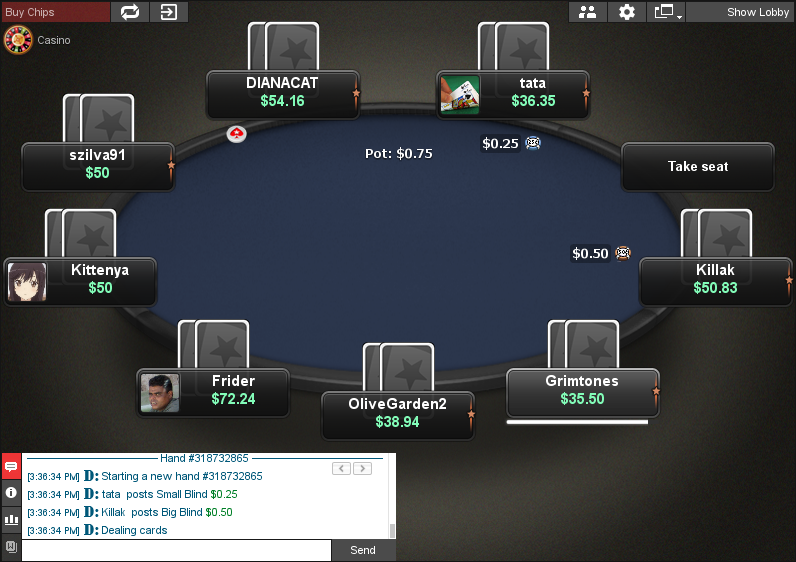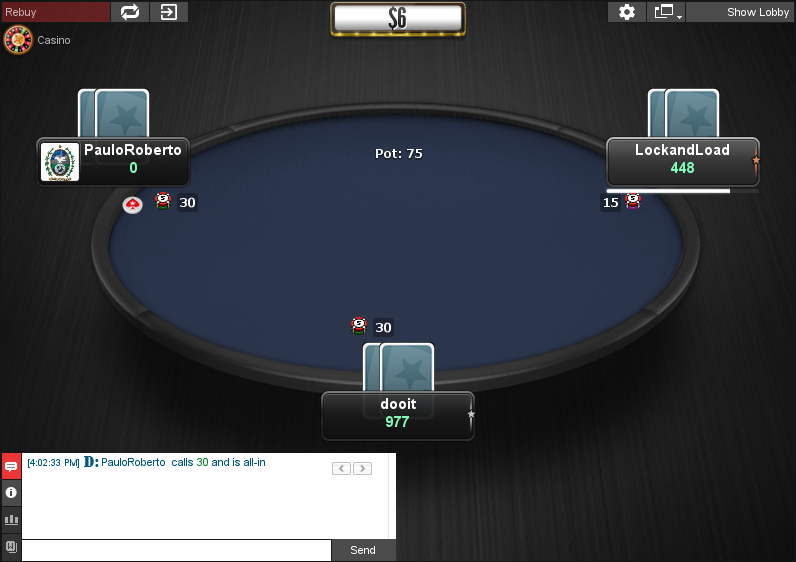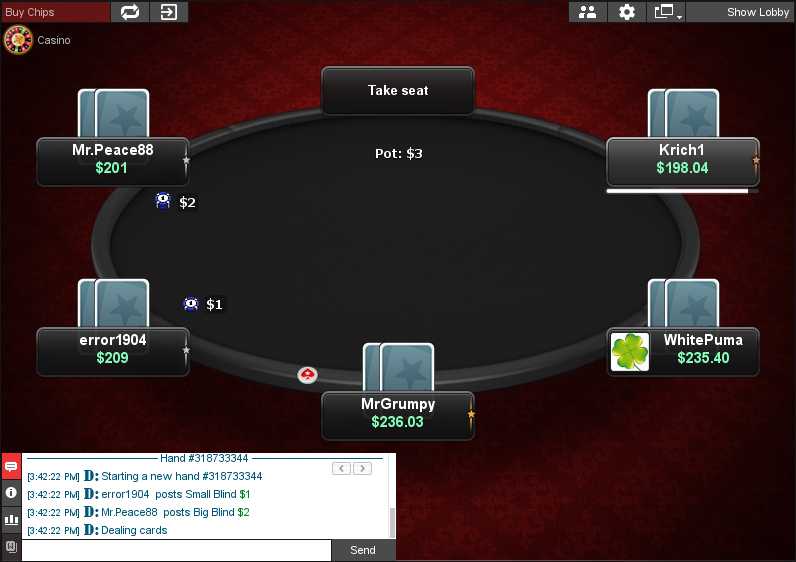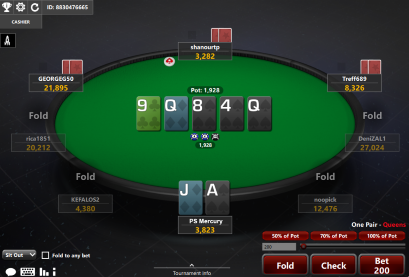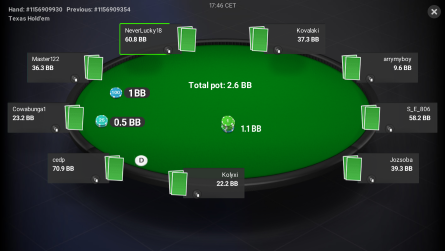PokerStars Clone for Chico Poker
This theme makes Chico Poker tables look like PokerStars tables. It’s based on the Mercury theme, which is the default theme for PokerStars.
You can switch between 4 table colours and 9 carpets, the same way like you would with the normal Chico table themes. This gives you total of 36 combos to choose from – to find your favourite, or to mix things up from time to time, if you get bored from using the same layout for too long.
Besides the deck similar to the Quasar and Simple deck, PokerStars chips and 4 new cardbacks, it also has improved colours for the coloured notes. The default colours are rather similar to each other and this makes it hard to tell the difference from one to another. But with the improved colours, it’s easy to see which colour is which.
Works on BetOnline, SportsBetting and TigerGaming.
If you also want it for other sites, check out the PokerStars Clone Bundle.
Price: €19.99
added to your cart!
have been added to your cart!
Works with the latest software update (unfortunately can’t take new screenshots, because it’s not possible to take screenshots of the Chico Poker software anymore, but the tables, backgrounds, cards etc. look the same, just adapted to the new software).
Features
- 4 felt colours
- 9 backgrounds
- Deck similar to Quasar deck
- Deck similar to Simple deck (includes black spades and yellow spades)
- 4 card backs
- Stars chips
- Stars dealer button
- Filled colour notes
- Works on BetOnline, SportsBetting and TigerGaming
- Easy installation with auto-installer (instructions included)
- Works only on Windows
- 1 year of free updates
Theme updated on 19 March 2024
Video
How To Buy
- Click “Buy Now“.
- Go to checkout page.
- Choose the payment method you would like to use.
- To pay with your PayPal account, choose PayPal.
- To pay with a credit/debit card, also choose PayPal.
- To pay with BTC, or few other cryptos, choose Crypto.
- Now enter your email and name, if you have a discount code, then enter that too.
- Click on “Purchase“.
- If you chose PayPal as a payment method, you will be taken to PayPal, where you can make the payment.
- To pay with a credit/debit card, click on the “Pay with Debit or Credit Card” button (or if this button doesn’t exist, then on the “Create An Account” button) on Paypal page, then fill in your card details and click “Agree & Pay”.
- If you chose Crypto, then you will be taken to Coinbase Commerce, where you can make the payment.
- After the payment is done you will be redirected to a download page, where you can download your file(s) and you will also receive a purchase receipt on your email with the download link(s) (check your spam folder if you can’t find it and mark it as “Not spam”, if it did end up in there).
For other frequently asked questions, check out the FAQ page.