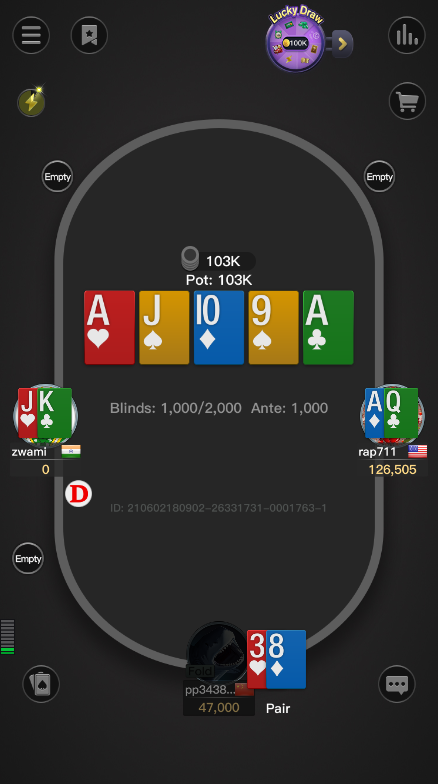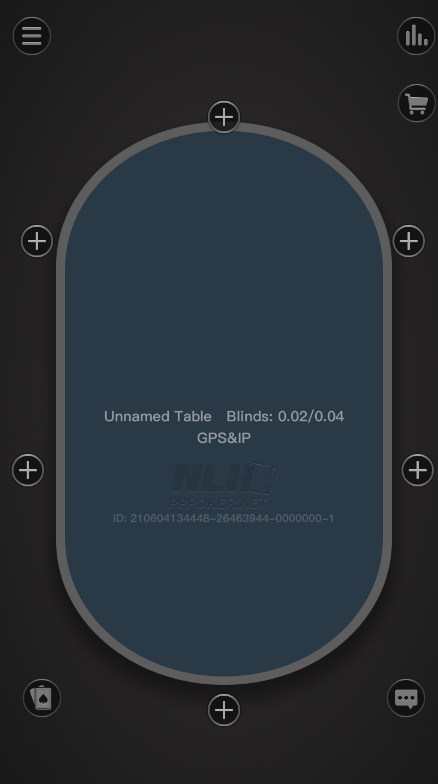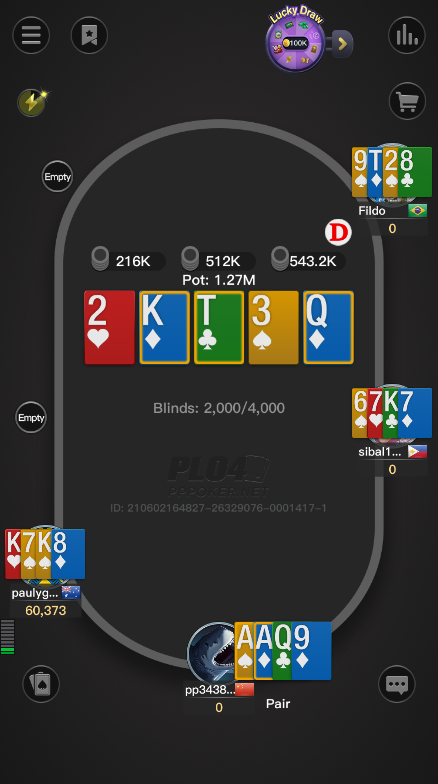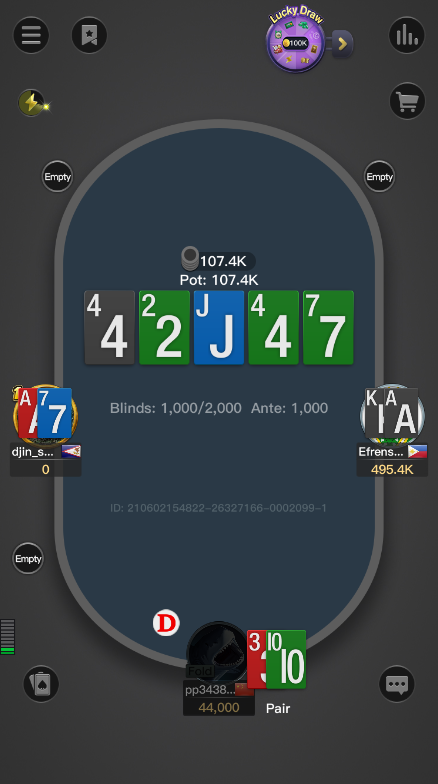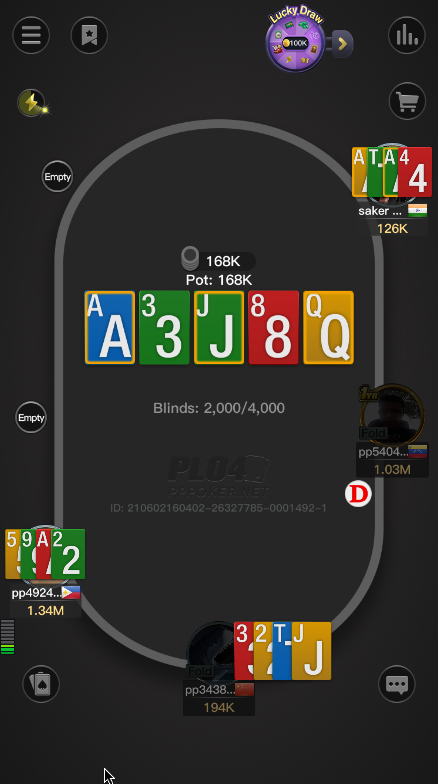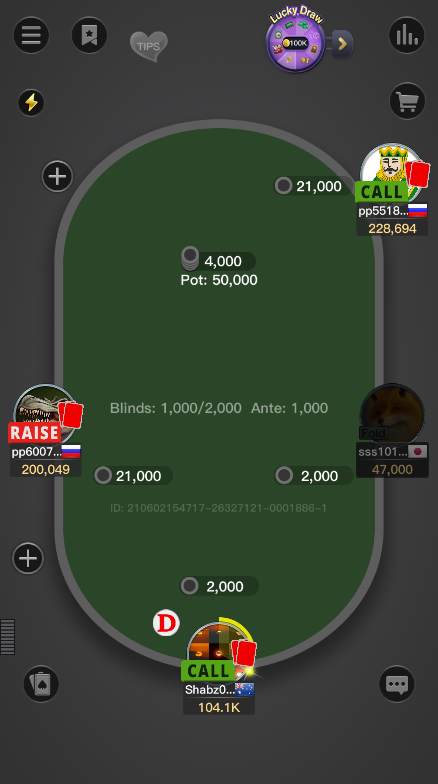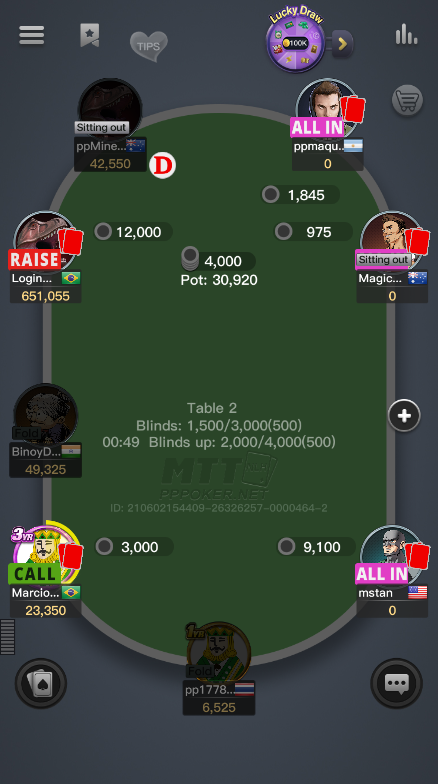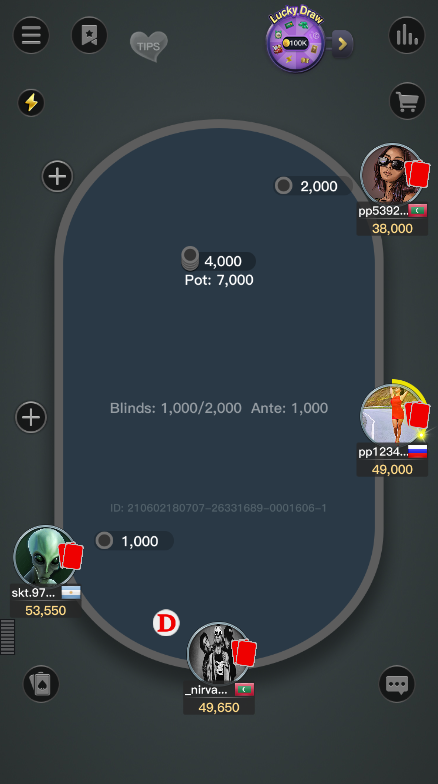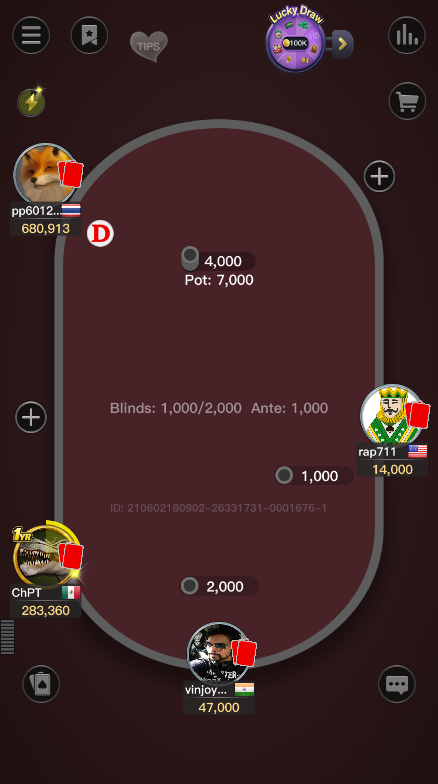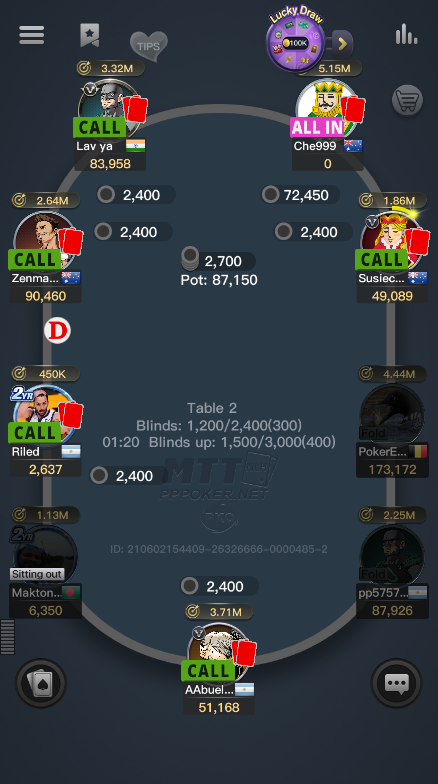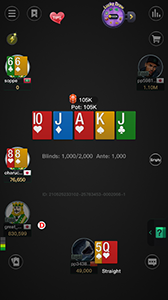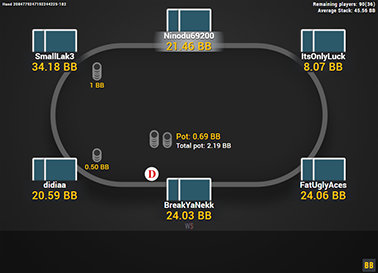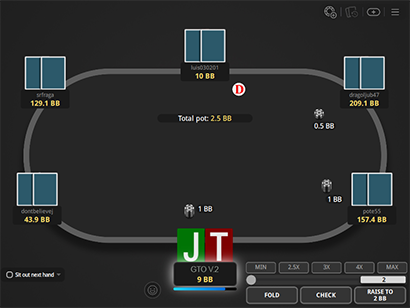GTO V.2 for PPPoker
This PPPoker layout gives the tables nice and clean look and makes it easier to follow the action on the table.
You can choose between 5 table colours and 10 background colours, which gives you 50 combinations to choose from. But if you can’t find your favourite table/background colour, then more can be added.
This PPPoker theme comes with 2 decks. Both have suit coloured base, so you can see the suits easily. One deck has a large rank in the upper left corner, so you can easily see your own cards. The other deck has a slightly smaller rank on the left corner, but a very large rank in the middle of the card, so you can still easily see your own cards, but this makes it even easier to see the board cards.
The player action signs have been increased and the folded players are darkened, so it’s easy to see, who’s still in the hand (and their action) and who has folded.
The bright white dealer button is also bigger than the original PPPoker dealer button, so you can see it at a glance and don’t have to waste time trying to find it.
If you want to improve your playing experience, then get the GTO V.2 for PPPoker!
Price: unavailable
Features
- Clean layout
- 10 backgrounds
- 5 table colours
- Can use different backgrounds for cash games and MTT’s
- Bigger player actions (bet, call, all-in etc.)
- Darkened folded players
- Filled colour notes
- 2 decks of cards
- Black spades
- Yellow spades
- Ten as ’10’
- Ten as ‘T’
- Red card backs
- Bigger dealer button
- Chips
- Easy installation with auto-installer (instructions included)
- Works only on Windows
- 1 year of free updates
Theme updated on 30 June 2021
Video
Coming soon!
How To Buy
- Click “Buy Now“.
- Go to checkout page.
- Choose the payment method you would like to use.
- To pay with your PayPal account, choose PayPal.
- To pay with a credit/debit card, also choose PayPal.
- To pay with BTC, or few other cryptos, choose Crypto.
- Now enter your email and name, if you have a discount code, then enter that too.
- Click on “Purchase“.
- If you chose PayPal as a payment method, you will be taken to PayPal, where you can make the payment.
- To pay with a credit/debit card, click on the “Pay with Debit or Credit Card” button (or if this button doesn’t exist, then on the “Create An Account” button) on Paypal page, then fill in your card details and click “Agree & Pay”.
- If you chose Crypto, then you will be taken to Coinbase Commerce, where you can make the payment.
- After the payment is done you will be redirected to a download page, where you can download your file(s) and you will also receive a purchase receipt on your email with the download link(s) (check your spam folder if you can’t find it and mark it as “Not spam”, if it did end up in there).
For other frequently asked questions, check out the FAQ page.