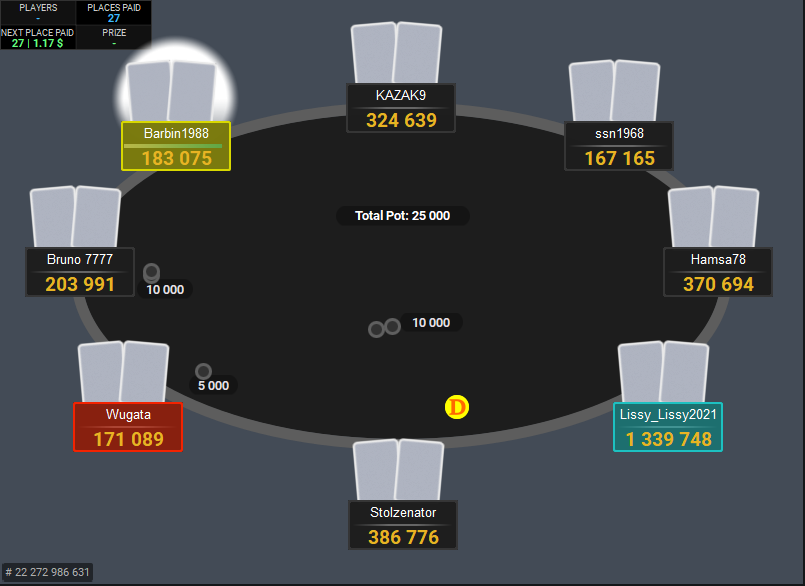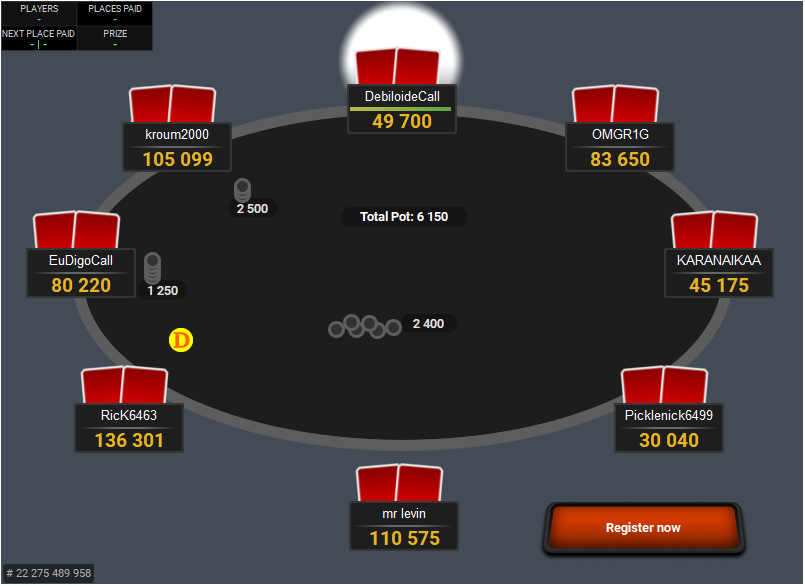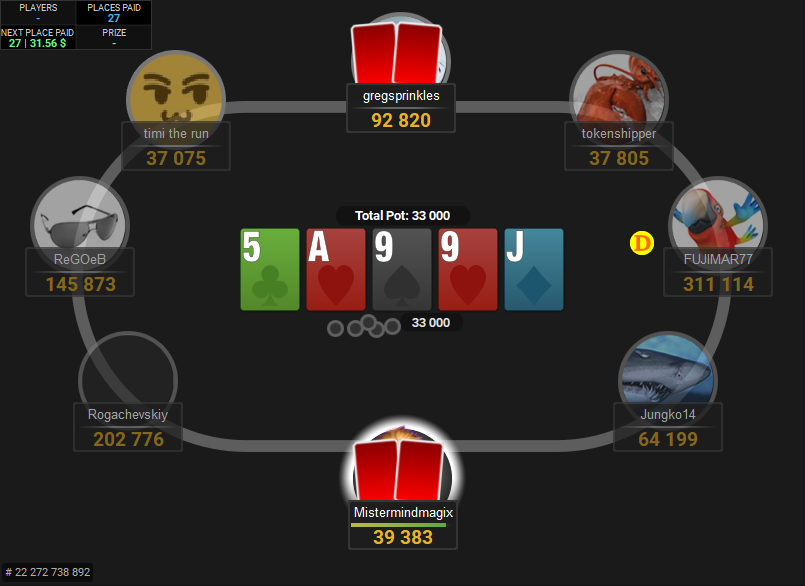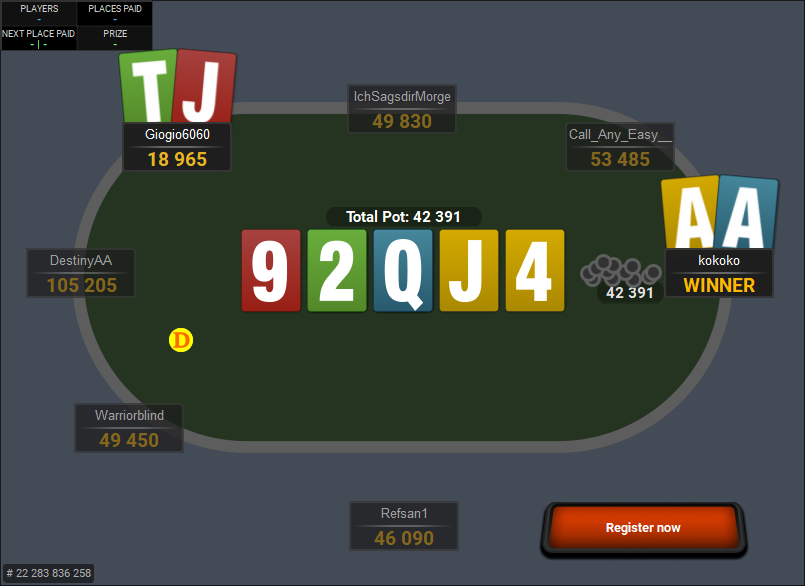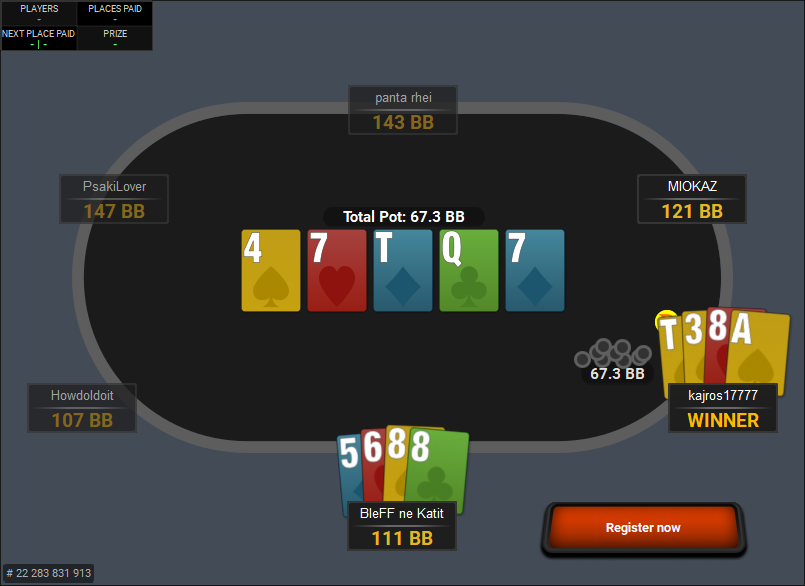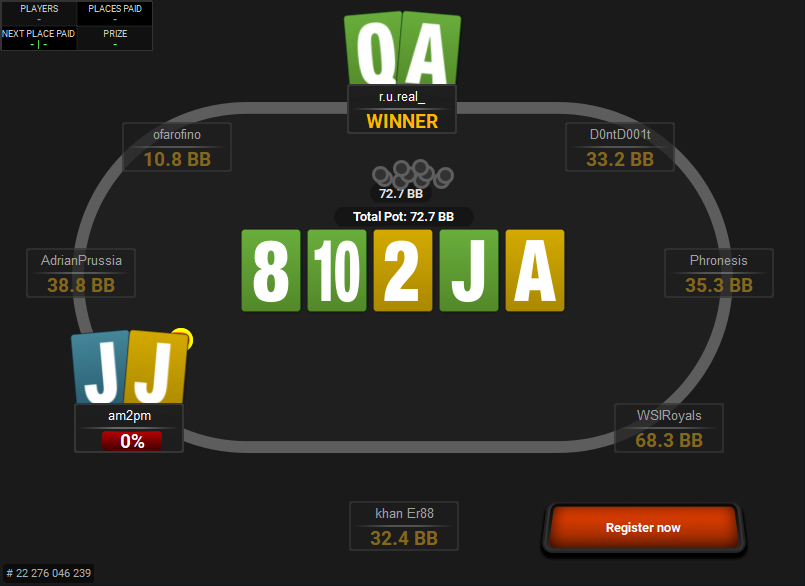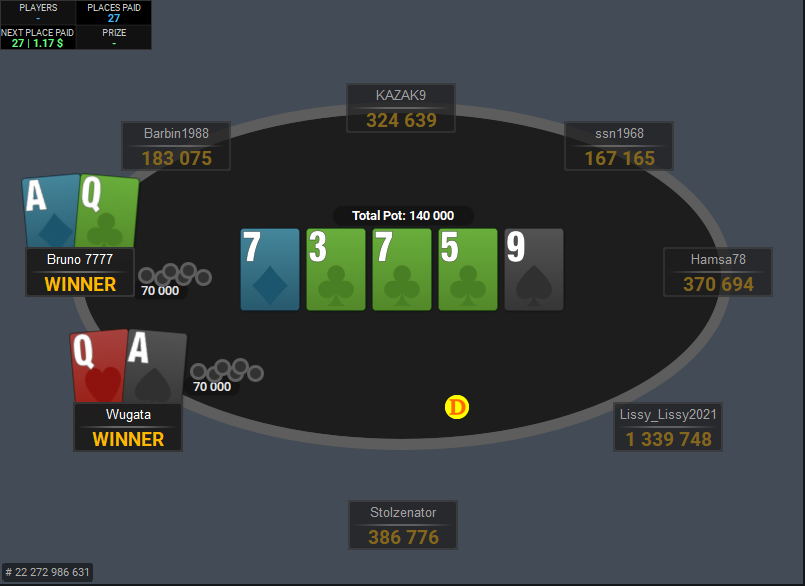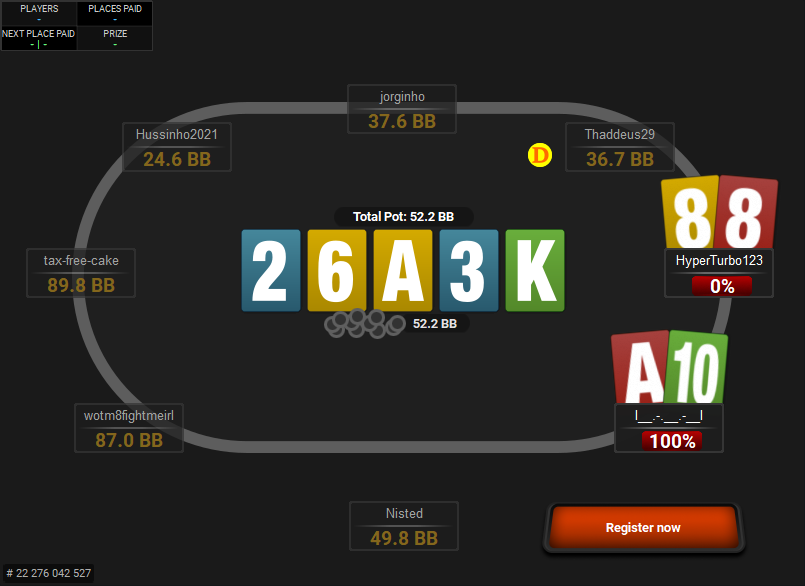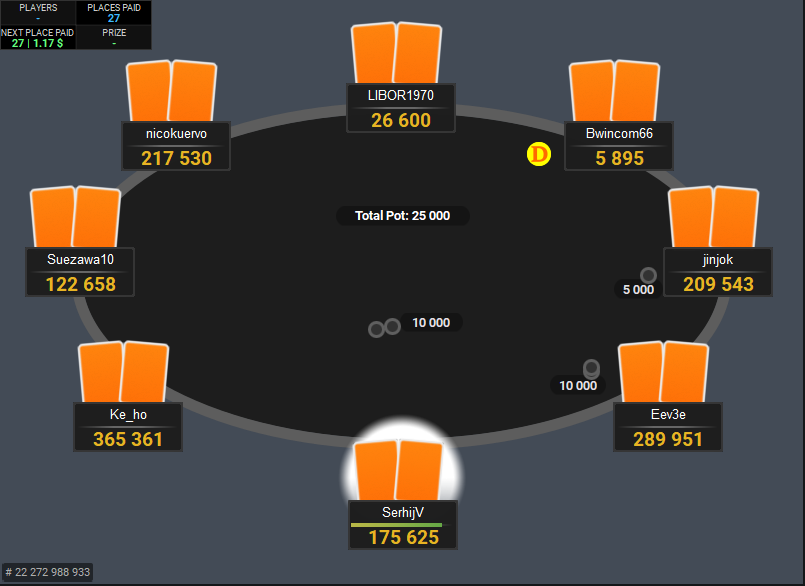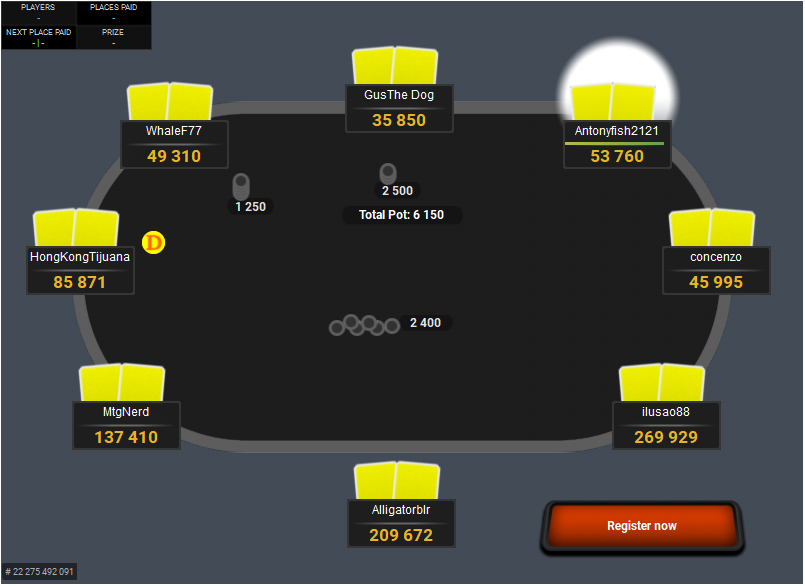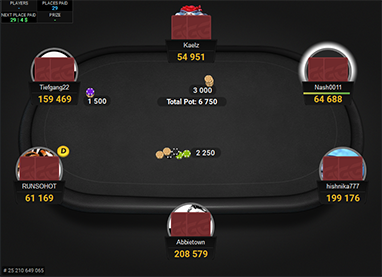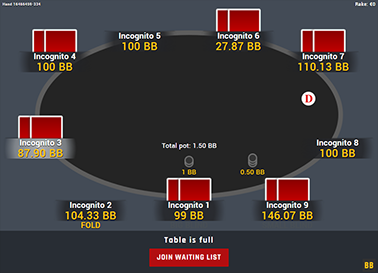GTO Theme for PartyPoker
This table theme makes PartyPoker and also Bwin tables look simple and clean. This way you can concentrate to the most important – playing good poker.
There are two background colours: lighter grey and dark grey, so if you like a brighter look you can use the lighter grey version, and if darker look then the dark version.
If you make notes on players and assign a colour to them, then it will fill the player seat with the assigned colour, which stands out easily, so you can identify the player types fast and make correct adjustments.
Playing GTO is effectively impossible, but there’s nothing more GTO table theme wise, than a table, where the most important info is given the highest priority.
If you also want it for other sites, check out the GTO Theme Bundle.
Price: €19
added to your cart!
have been added to your cart!
Features
- Includes ProfessioNL deck
- Includes NLH Plus 2 Cards deck
- Black spades
- Yellow spades
- Ten as 10
- Ten as T
- 6 cardbacks
- Option to use smaller card backs
- Custom table
- Custom background
- Custom player pods
- Filled note colours
- Coloured note borders
- New dealer button
- New chips
- New sounds
- Action buttons
- Option to remove player circles/avatars
- Works on Spins tables: different colours for 2x-5x, 10x-25x, 120x-240x and 12kx
- Works only on Windows
- Easy installation with auto-installer (instructions included)
- 1 year of free updates
Theme updated on 3 July 2024
Video
Coming soon!
How To Buy
- Click “Buy Now“.
- Go to checkout page.
- Choose the payment method you would like to use.
- To pay with your PayPal account, choose PayPal.
- To pay with a credit/debit card, also choose PayPal.
- To pay with BTC, or few other cryptos, choose Crypto.
- Now enter your email and name, if you have a discount code, then enter that too.
- Click on “Purchase“.
- If you chose PayPal as a payment method, you will be taken to PayPal, where you can make the payment.
- To pay with a credit/debit card, click on the “Pay with Debit or Credit Card” button (or if this button doesn’t exist, then on the “Create An Account” button) on Paypal page, then fill in your card details and click “Agree & Pay”.
- If you chose Crypto, then you will be taken to Coinbase Commerce, where you can make the payment.
- After the payment is done you will be redirected to a download page, where you can download your file(s) and you will also receive a purchase receipt on your email with the download link(s) (check your spam folder if you can’t find it and mark it as “Not spam”, if it did end up in there).
For other frequently asked questions, check out the FAQ page.