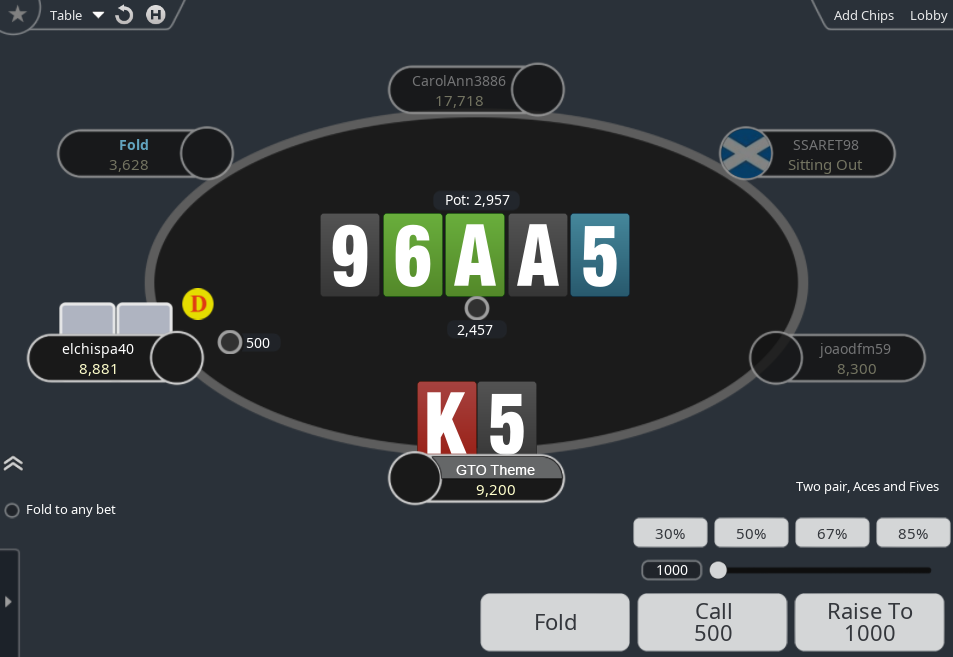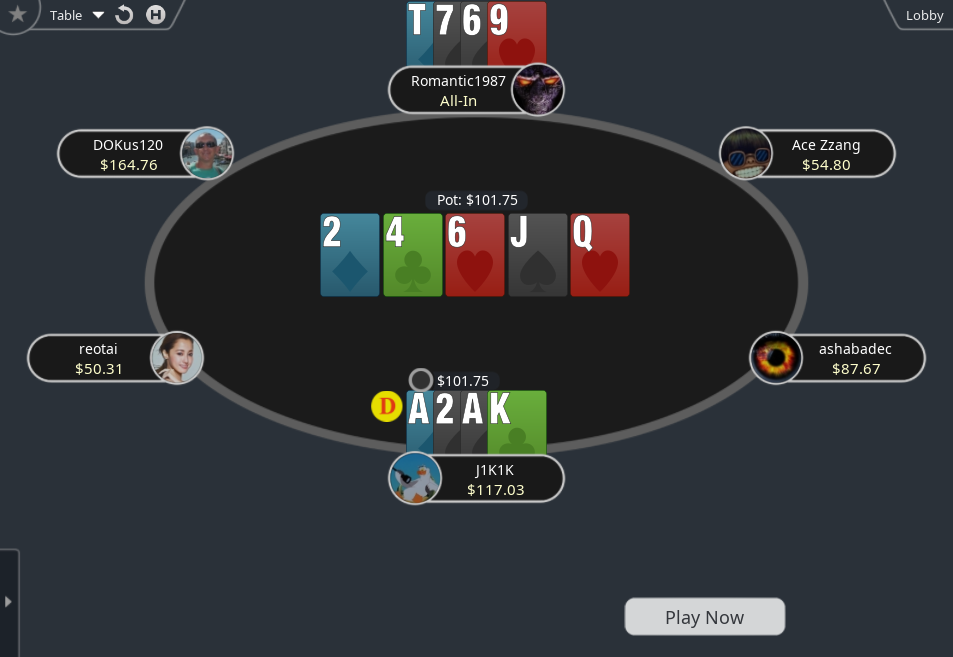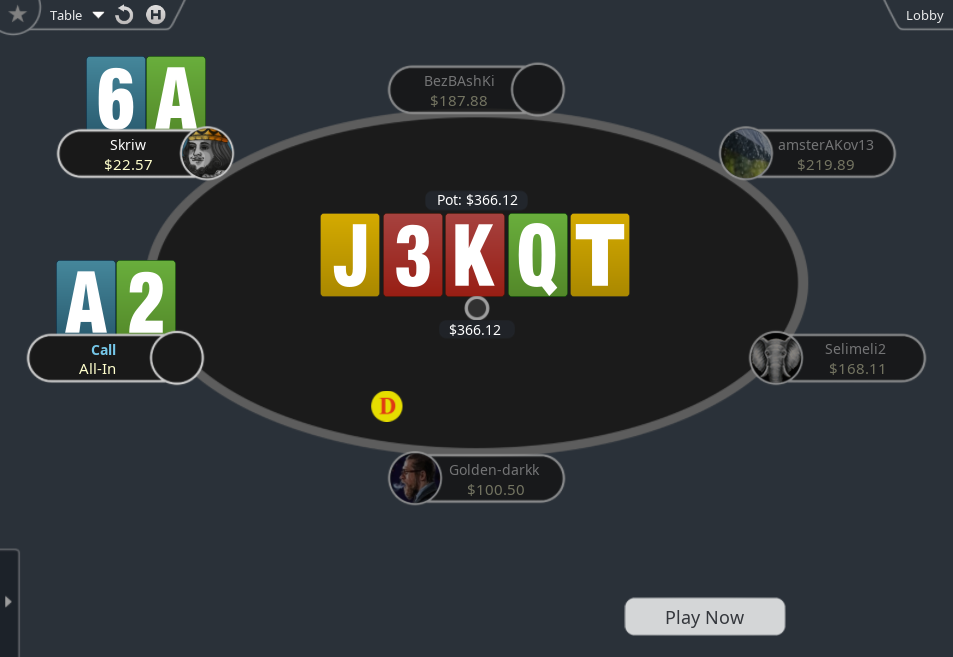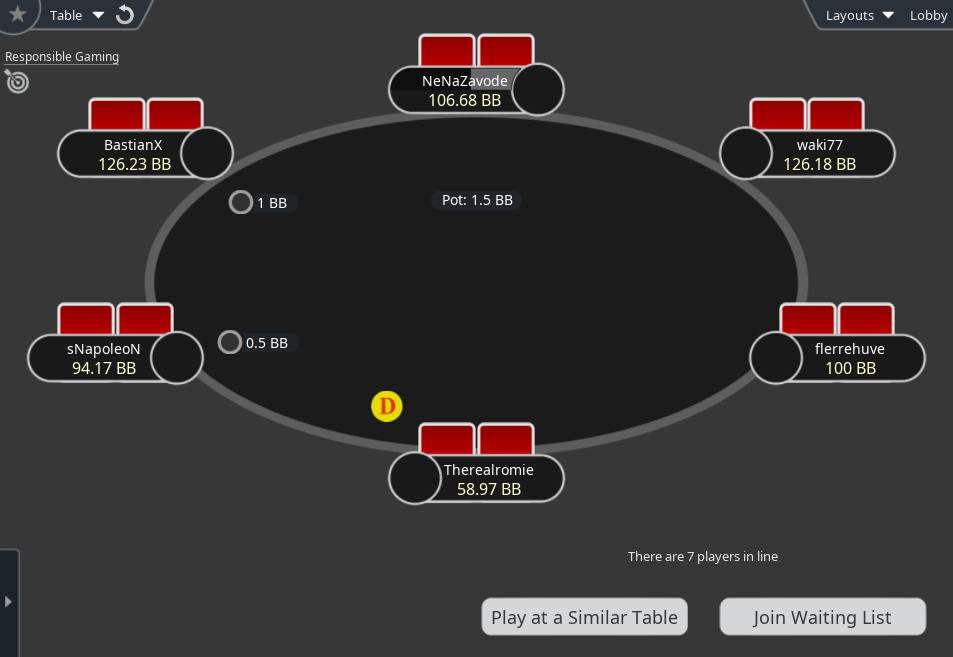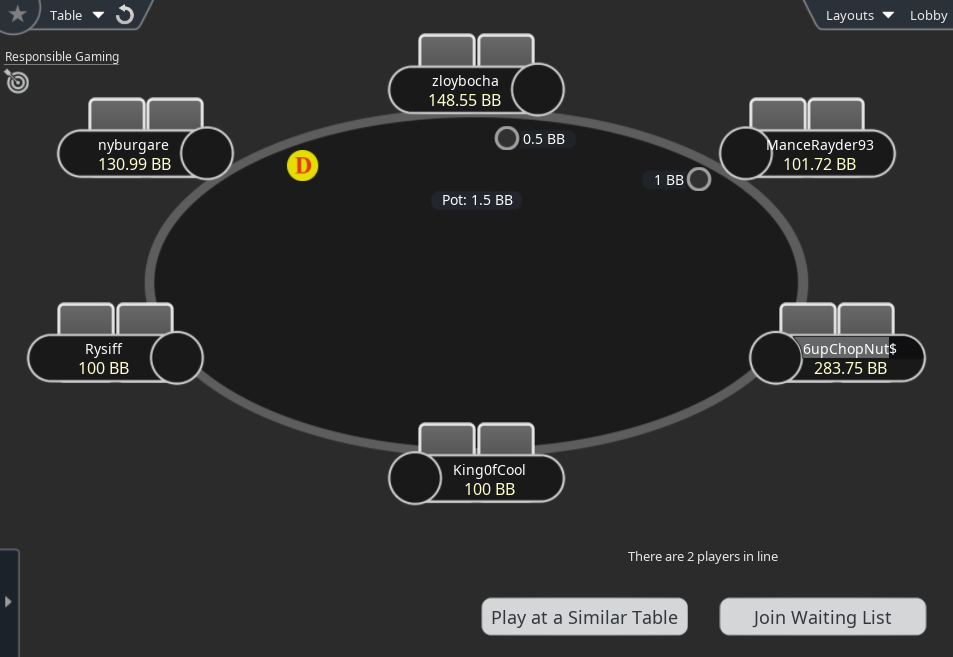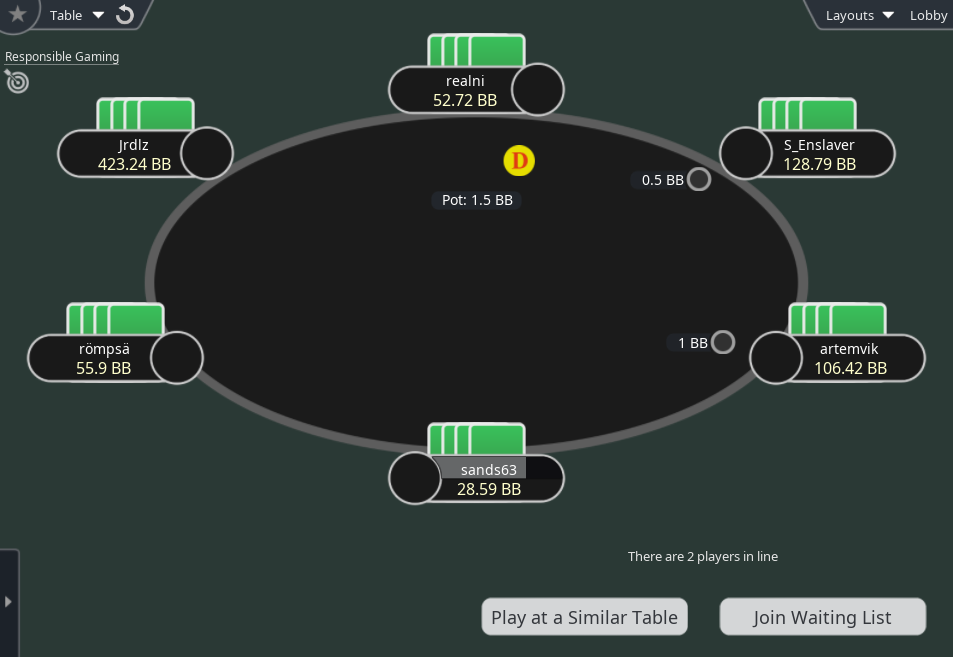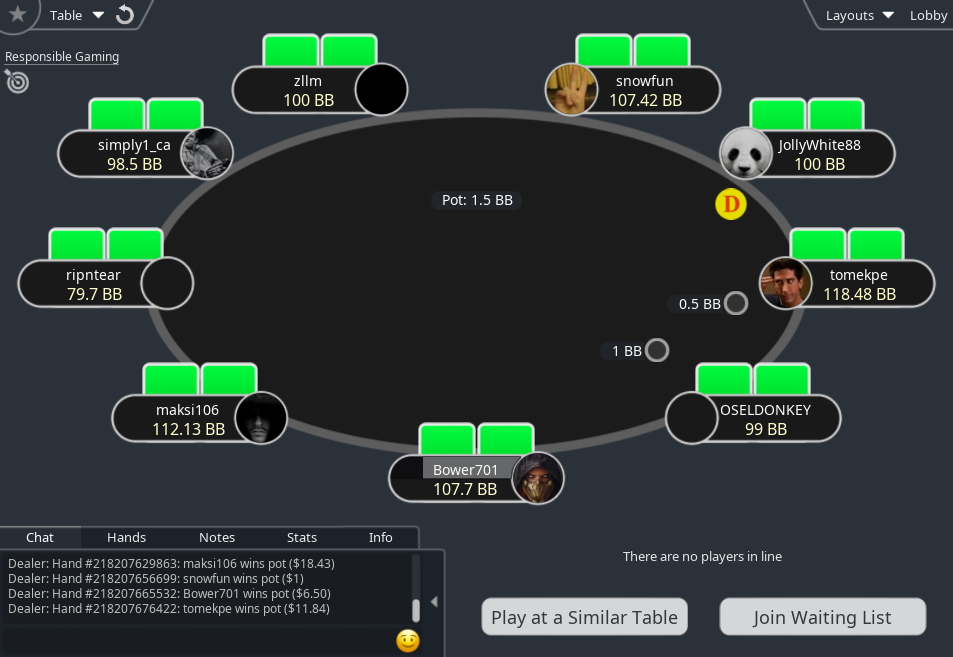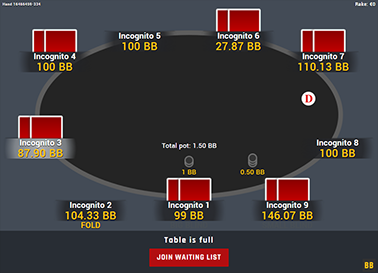GTO Theme for PokerStars Aurora
The GTO Theme is back for the new Aurora graphics! If you liked the original GTO Theme for PokerStars, or you just want to play with a nice and clean PokerStars layout, then now it’s also possible on the new Aurora graphics on PokerStars.
The hole card placement isn’t as good on the Aurora tables as it was on the old PokerStars tables, but with the GTO Theme for PokerStars Aurora you can again view full hole cards, like in the old software. You can also choose between 12 new card backs – six of them use brighter colours and the other six use calmer colours, so you can find the ones that suit you the best.
Among other things, it also includes the good old big yellow dealer button, which helps you see who’s the button at a glance.
If you want a clean looking PokerStars table mod, then get yourself the new GTO Theme for PokerStars Aurora!
Price: €19
added to your cart!
have been added to your cart!
Features
- Clean layout
- New table
- New player seats
- ProfessioNL Deck (for Holdem) [Ten as “T” and “10”, black spades and yellow spades]
- NLH Plus 2 Cards deck (for PLO and Holdem) [black spades and yellow spades]
- Full hole cards
- 12 card backs
- Filled colour notes
- Colour note borders
- Dealer button
- Chips
- Chat tabs
- Upper menu buttons
- Check, bet, raise and timer warning sounds changed to FT sounds
- Works on Spin&Go and Spin&Go Flash tables
- Easy installation with auto-installer (instructions included)
- Works only on Windows
- 1 year of free updates
Theme updated on 5 November 2025
Video
How To Buy
- Click “Buy Now“.
- Go to checkout page.
- Choose the payment method you would like to use.
- To pay with your PayPal account, choose PayPal.
- To pay with a credit/debit card, also choose PayPal.
- To pay with BTC, or few other cryptos, choose Crypto.
- Now enter your email and name, if you have a discount code, then enter that too.
- Click on “Purchase“.
- If you chose PayPal as a payment method, you will be taken to PayPal, where you can make the payment.
- To pay with a credit/debit card, click on the “Pay with Debit or Credit Card” button (or if this button doesn’t exist, then on “Create An Account”) on Paypal page, then fill in your card details and click “Agree & Pay”
- If you chose Crypto, then you will be taken to Coinbase Commerce, where you can make the payment.
- After the payment is done you will be redirected to a download page, where you can download your file(s) and you will also receive a purchase receipt on your email with the download link(s) (check your spam folder if you can’t find it and mark it as “Not spam”, if it did end up in there).
For other frequently asked questions, check out the FAQ page.