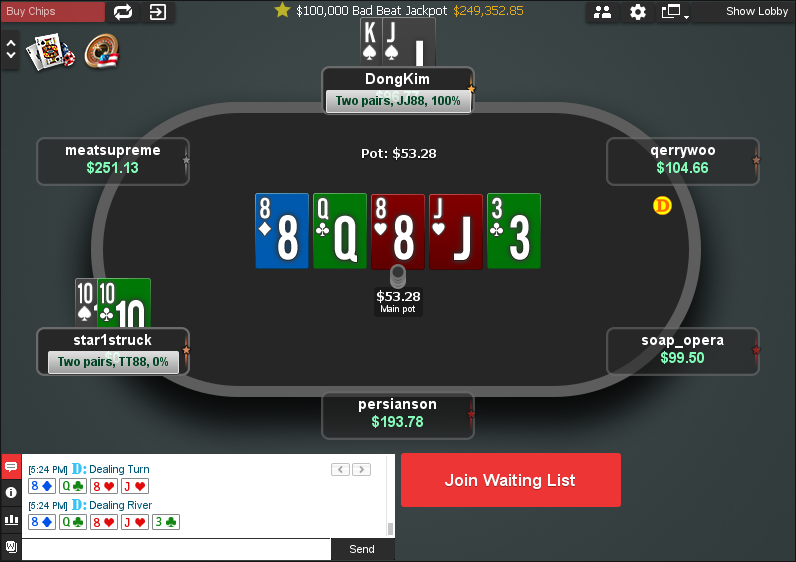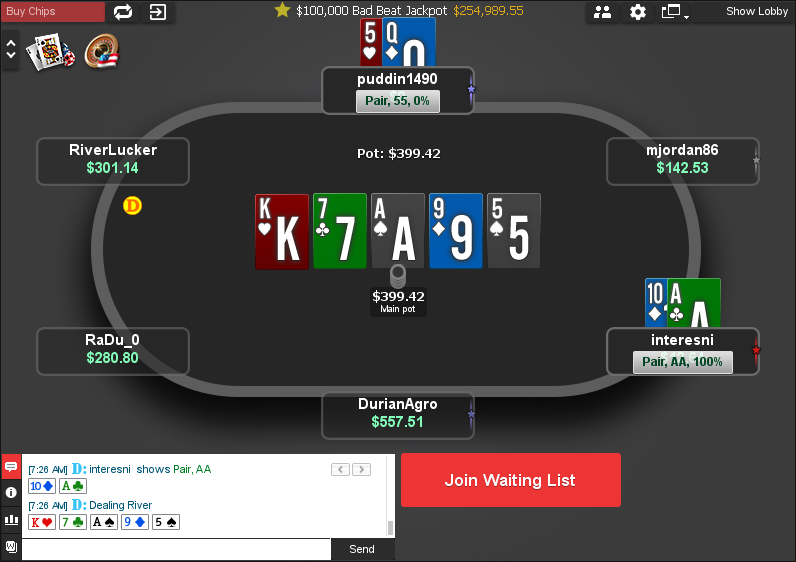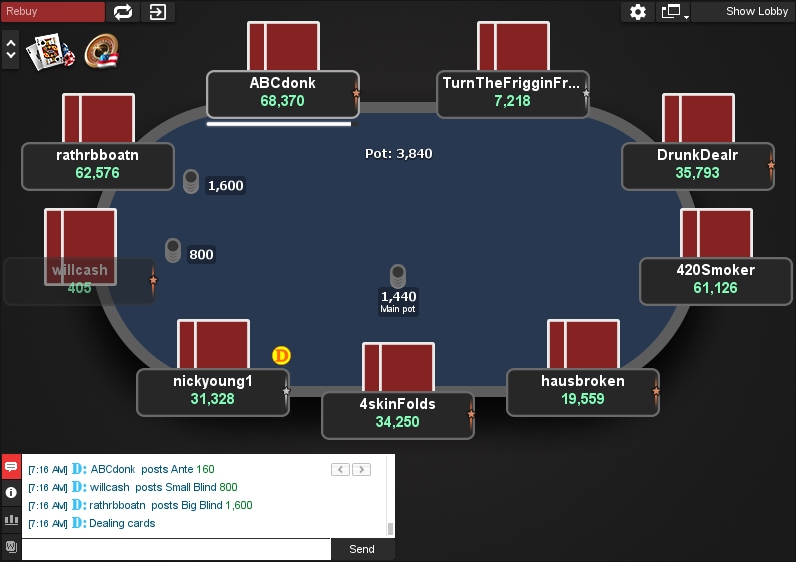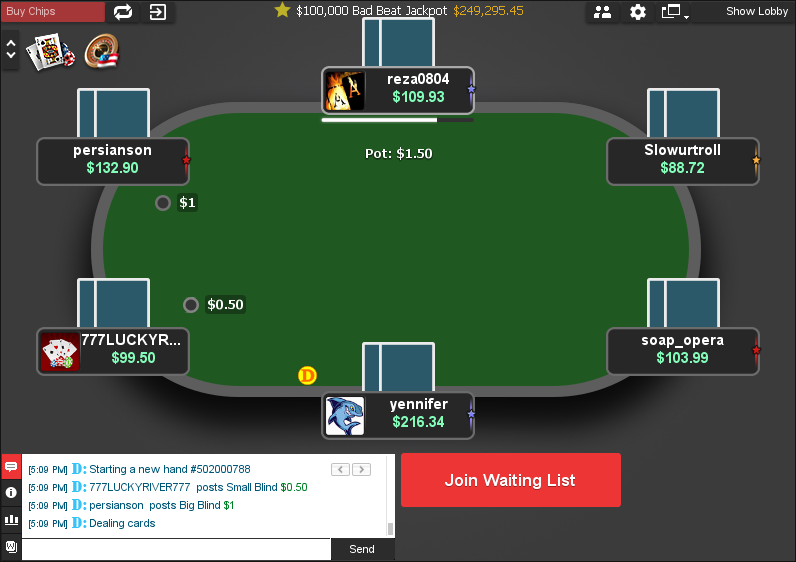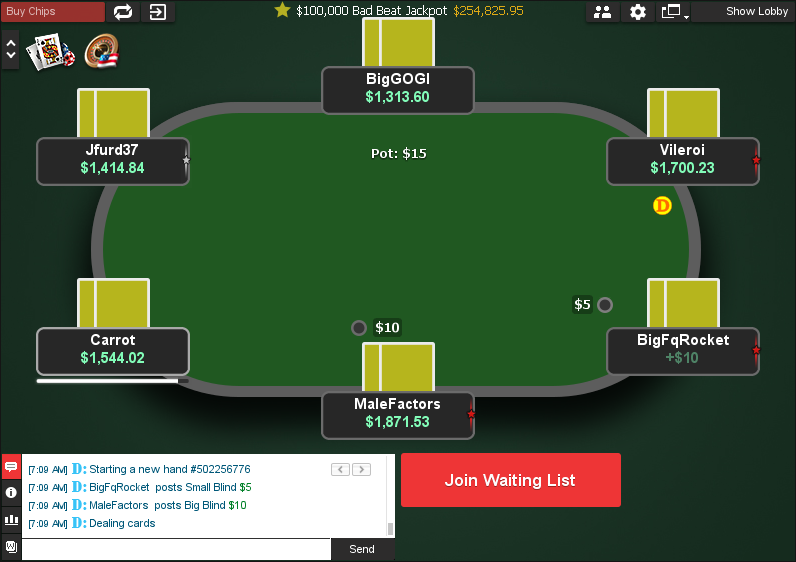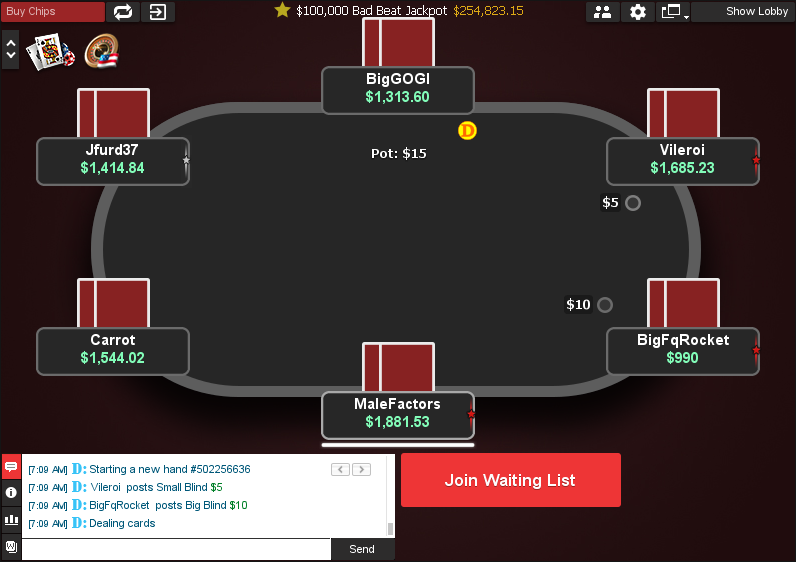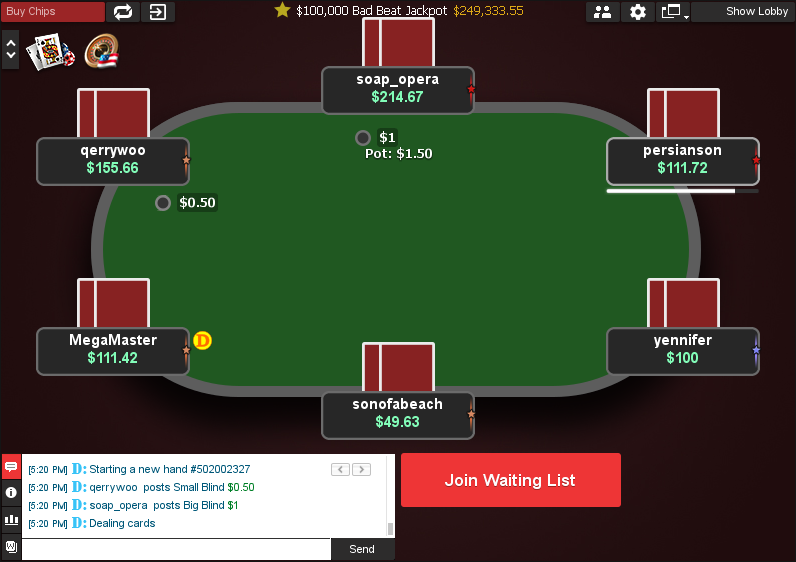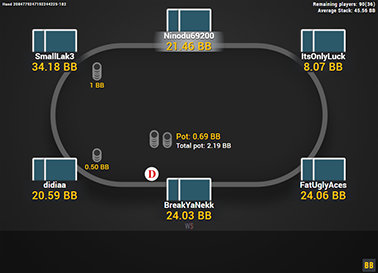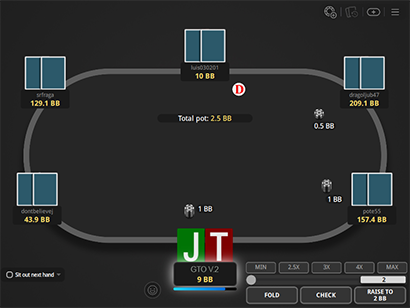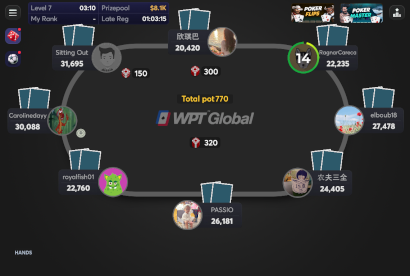GTO V.2 for Chico Poker
This table theme for BetOnline, SportsBetting and TigerGaming, makes the tables look very nice and clean.
It comes with nine calm backgrounds. The backgrounds use different colours, but they are not intense, so they make playing longer sessions very pleasent.
It also has four felt colours and four card backs, which gives you a lot of combinations, to make the table look exactly as you like.
Besides the card backs, it also includes a deck of cards, which is nice and clean, with suit coloured background.
If you mark a player with a colour, it will make a coloured border around the seat, with a slight overlay of that colour also on the whole seat. This makes it extremely easy to see all the colours assigned.
Price: €19.99
added to your cart!
have been added to your cart!
Works with the latest software update (unfortunately can’t take new screenshots, because it’s not possible to take screenshots of the Chico Poker software anymore, but the tables, backgrounds, cards etc. look the same, just adapted to the new software).
Features
- 4 felt colours
- 9 backgrounds
- Deck included
- Black spades
- Yellow spades
- 4 card backs
- Filled colour notes
- New player seats
- New dealer button
- New chips
- Works on BetOnline, SportsBetting and TigerGaming
- Easy installation with auto-installer (instructions included)
- Works only on Windows
- 1 year of free updates
Theme updated on 8 June 2025
Video
How To Buy
- Click “Buy Now“.
- Go to checkout page.
- Choose the payment method you would like to use.
- To pay with your PayPal account, choose PayPal.
- To pay with a credit/debit card, also choose PayPal.
- To pay with BTC, or few other cryptos, choose Crypto.
- Now enter your email and name, if you have a discount code, then enter that too.
- Click on “Purchase“.
- If you chose PayPal as a payment method, you will be taken to PayPal, where you can make the payment.
- To pay with a credit/debit card, click on the “Pay with Debit or Credit Card” button (or if this button doesn’t exist, then on the “Create An Account” button) on Paypal page, then fill in your card details and click “Agree & Pay”.
- If you chose Crypto, then you will be taken to Coinbase Commerce, where you can make the payment.
- After the payment is done you will be redirected to a download page, where you can download your file(s) and you will also receive a purchase receipt on your email with the download link(s) (check your spam folder if you can’t find it and mark it as “Not spam”, if it did end up in there).
For other frequently asked questions, check out the FAQ page.