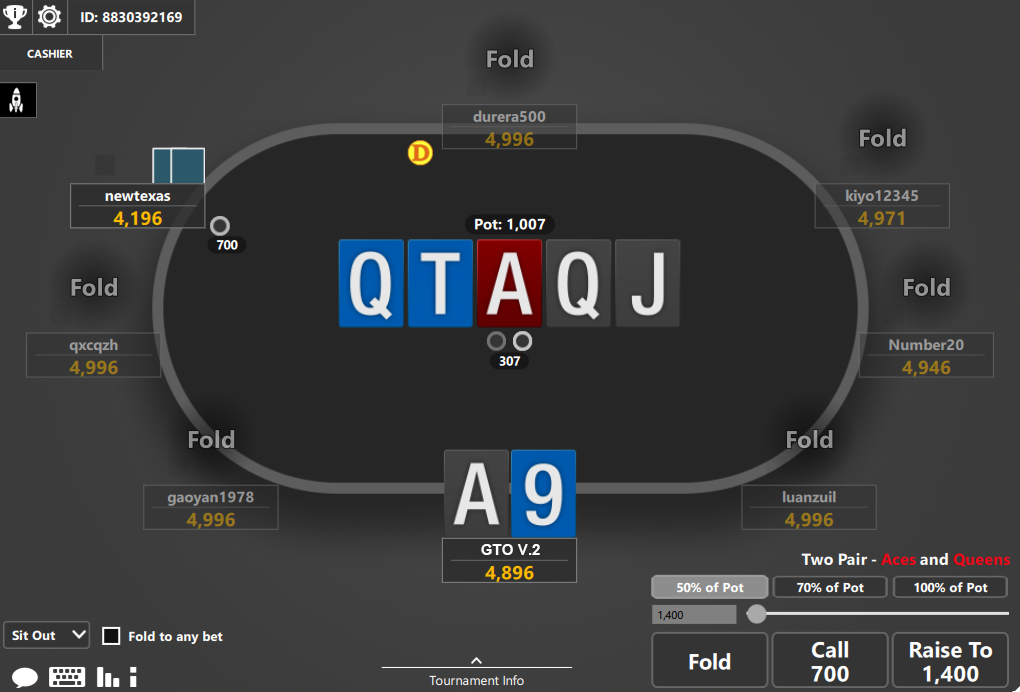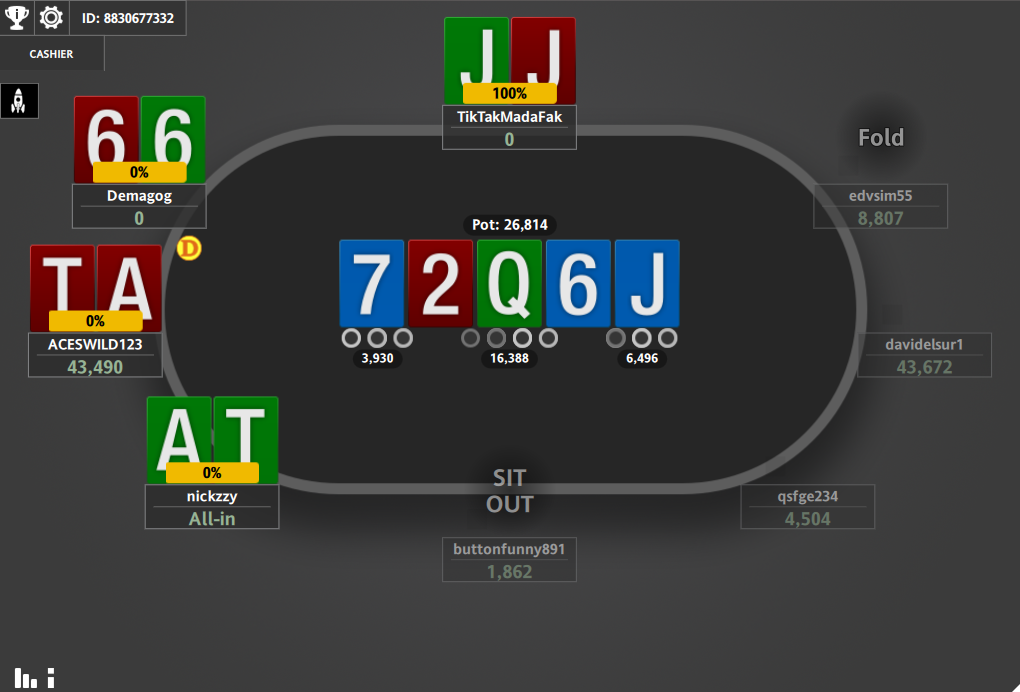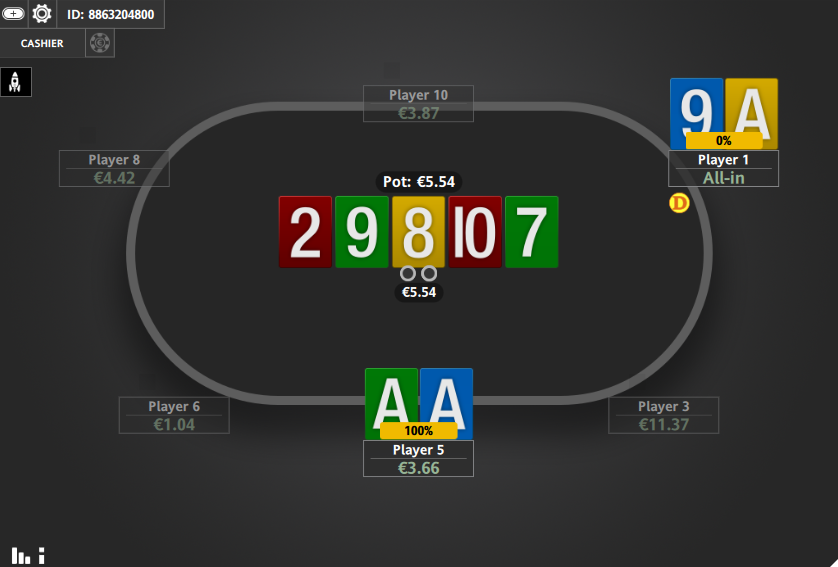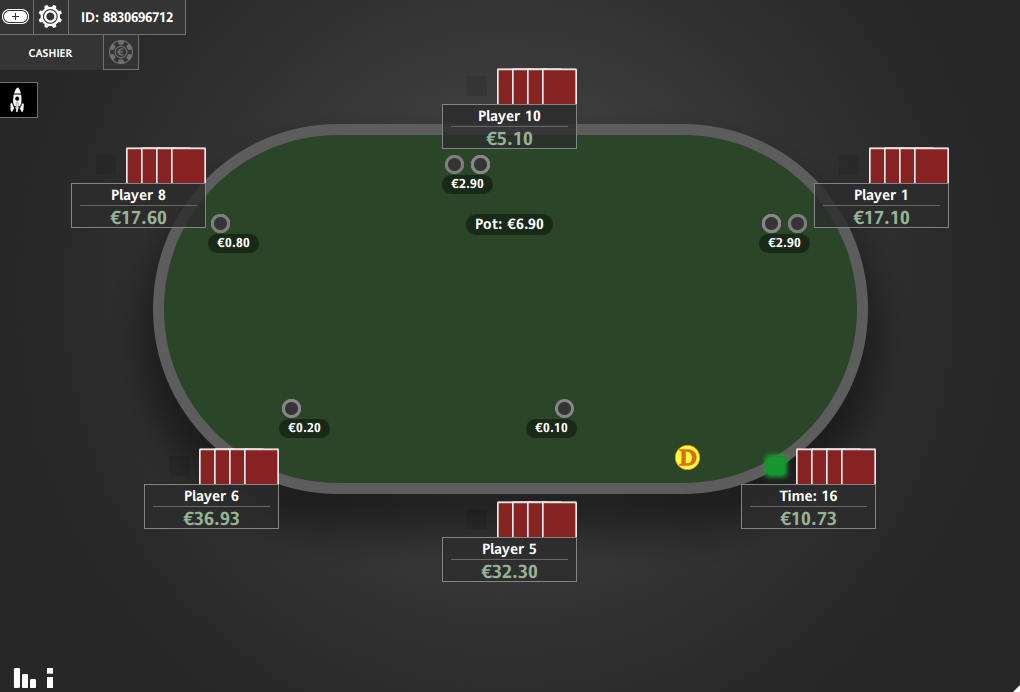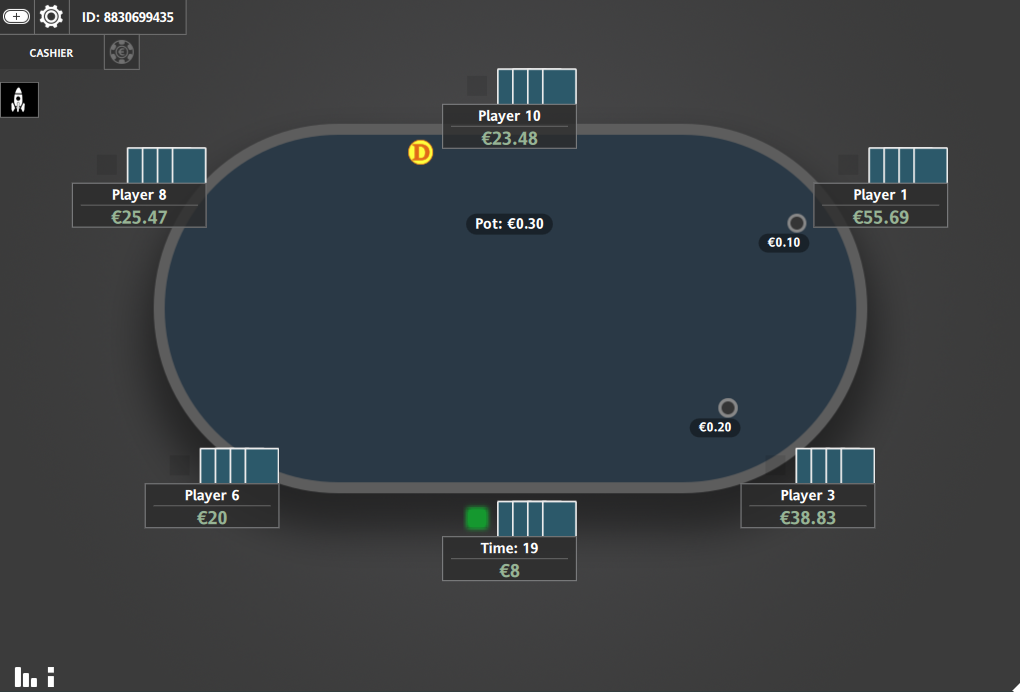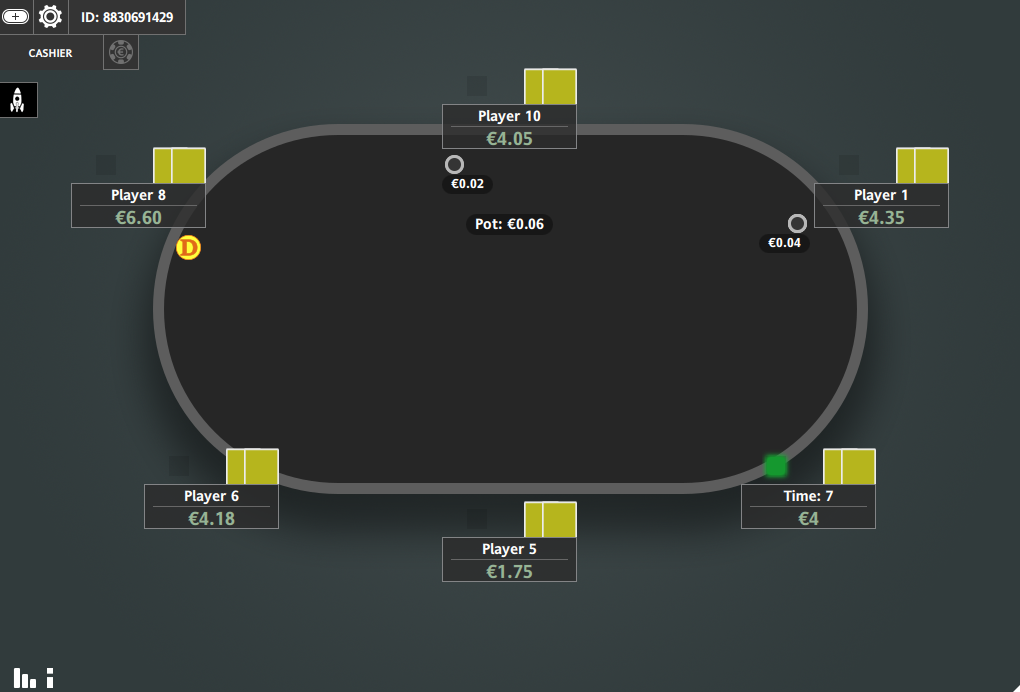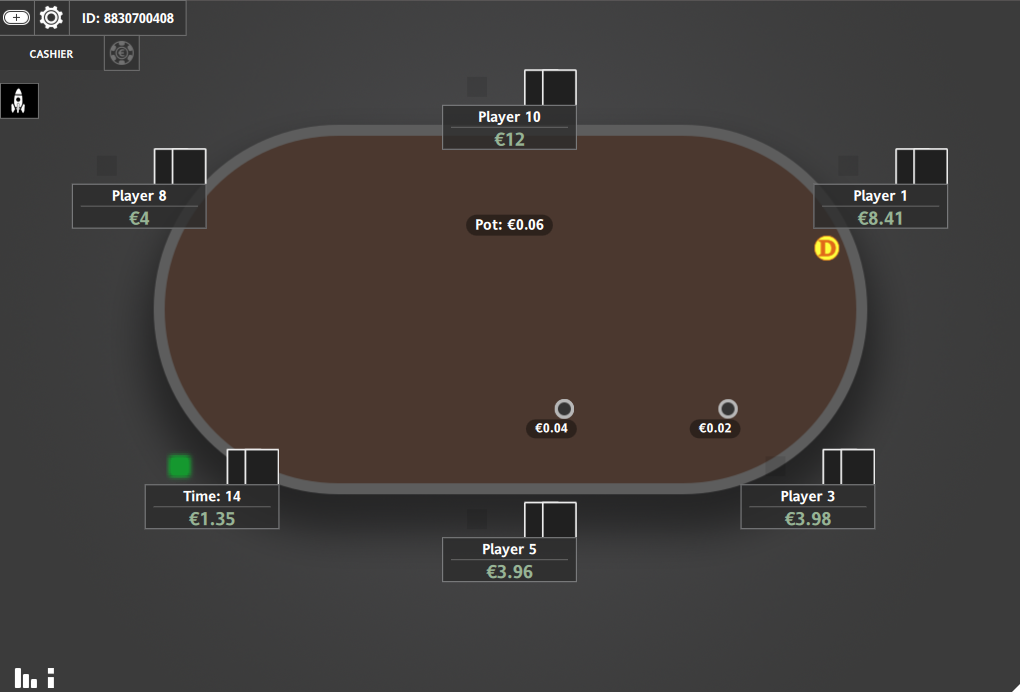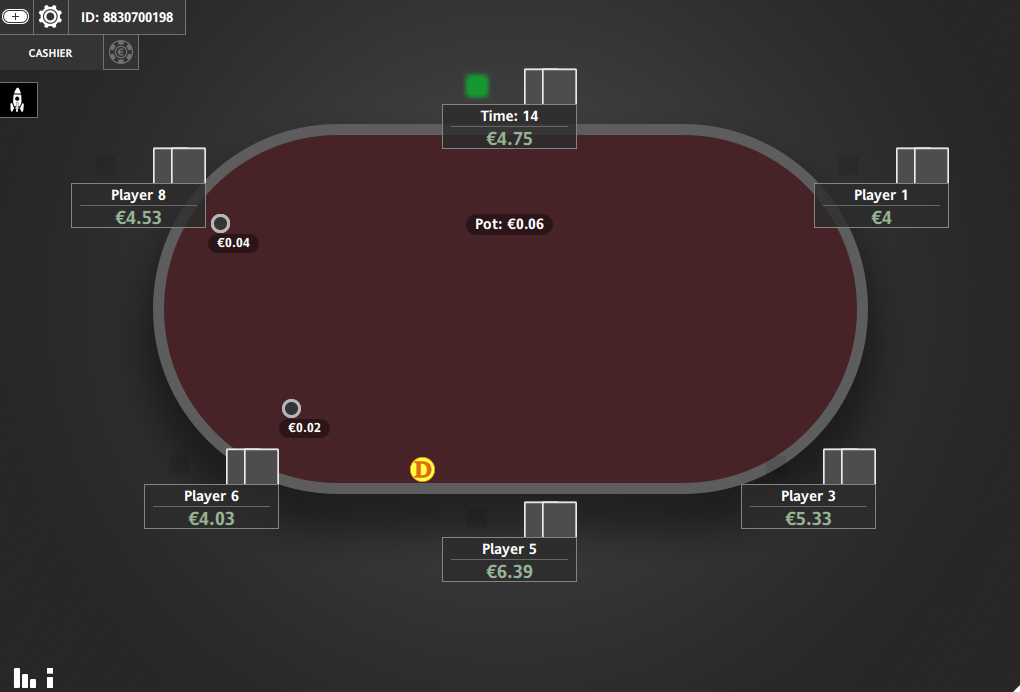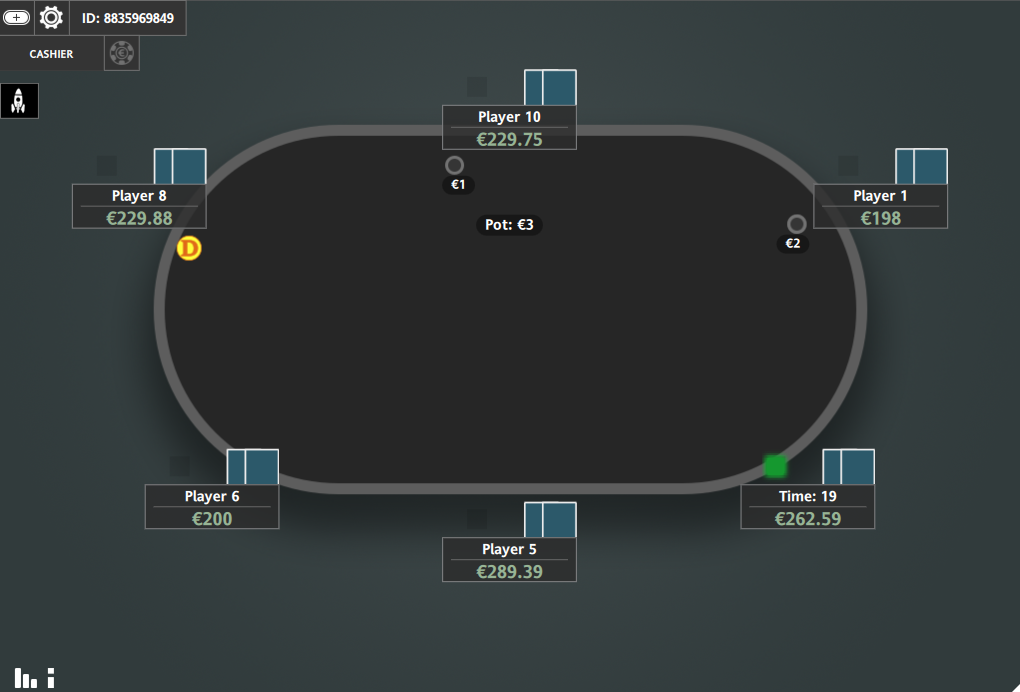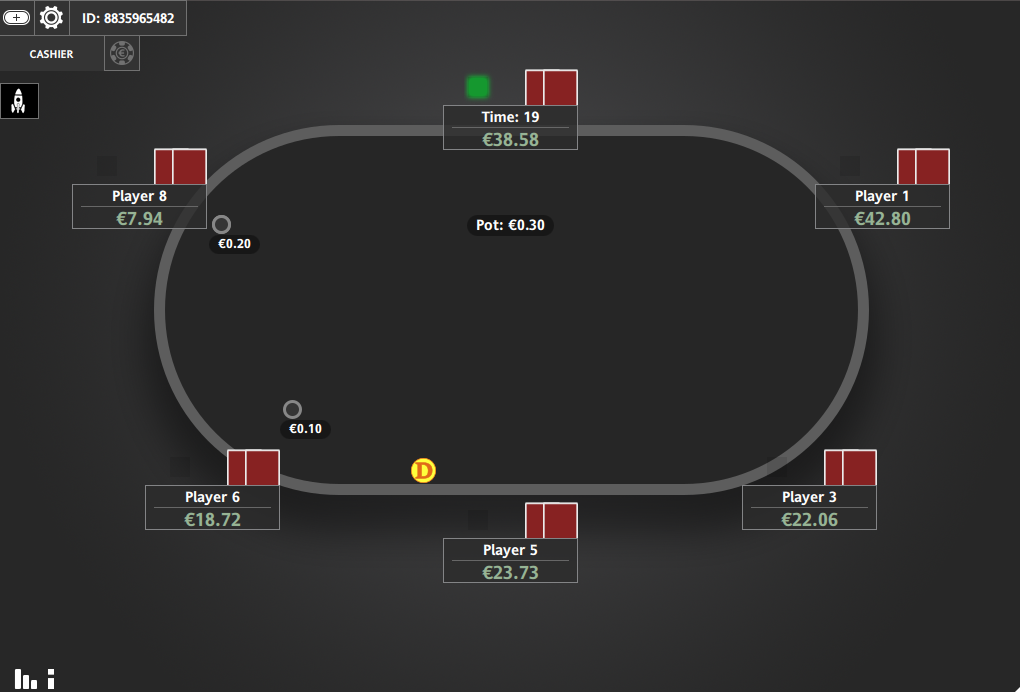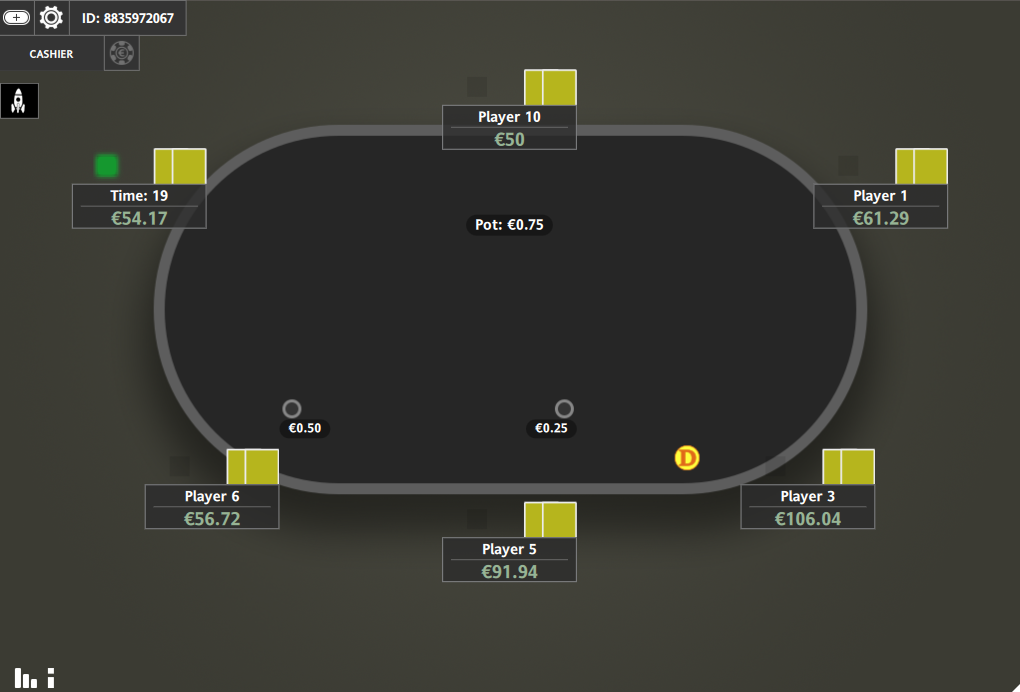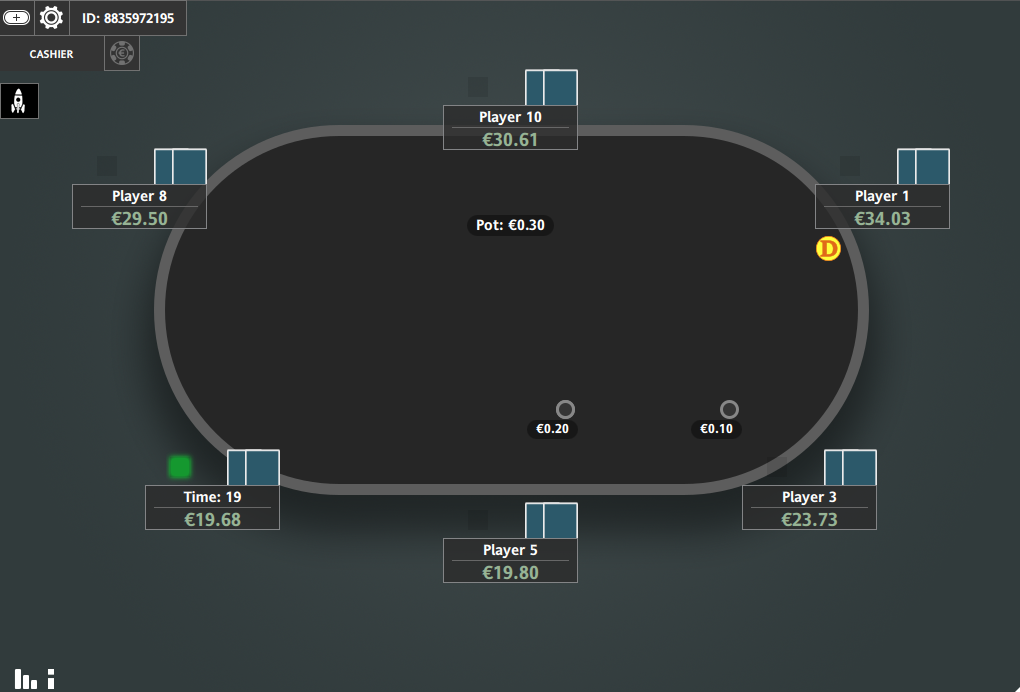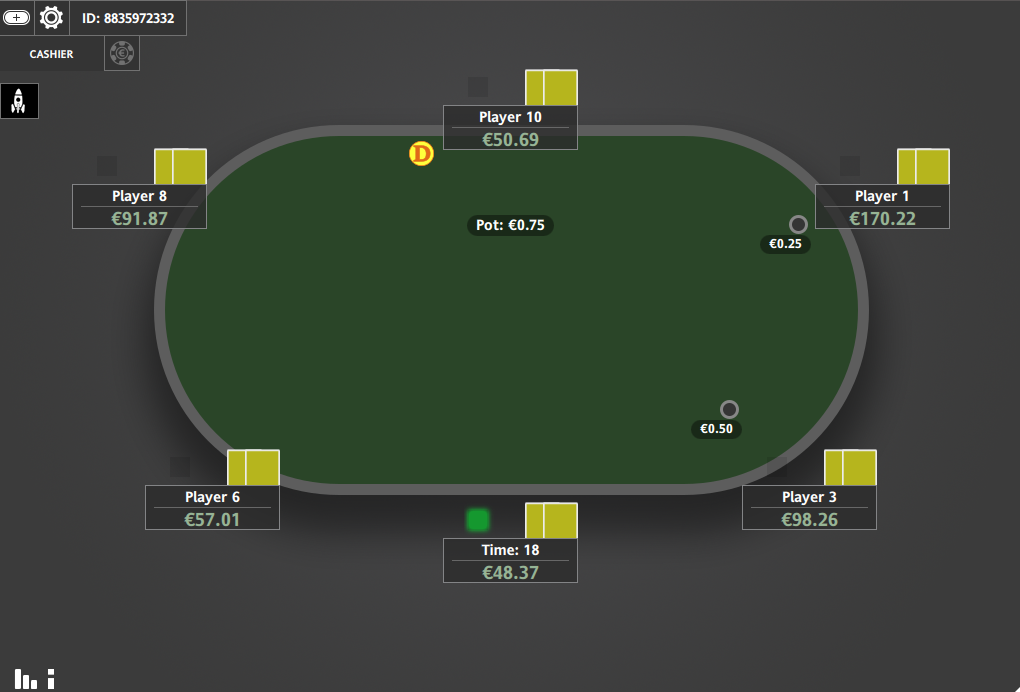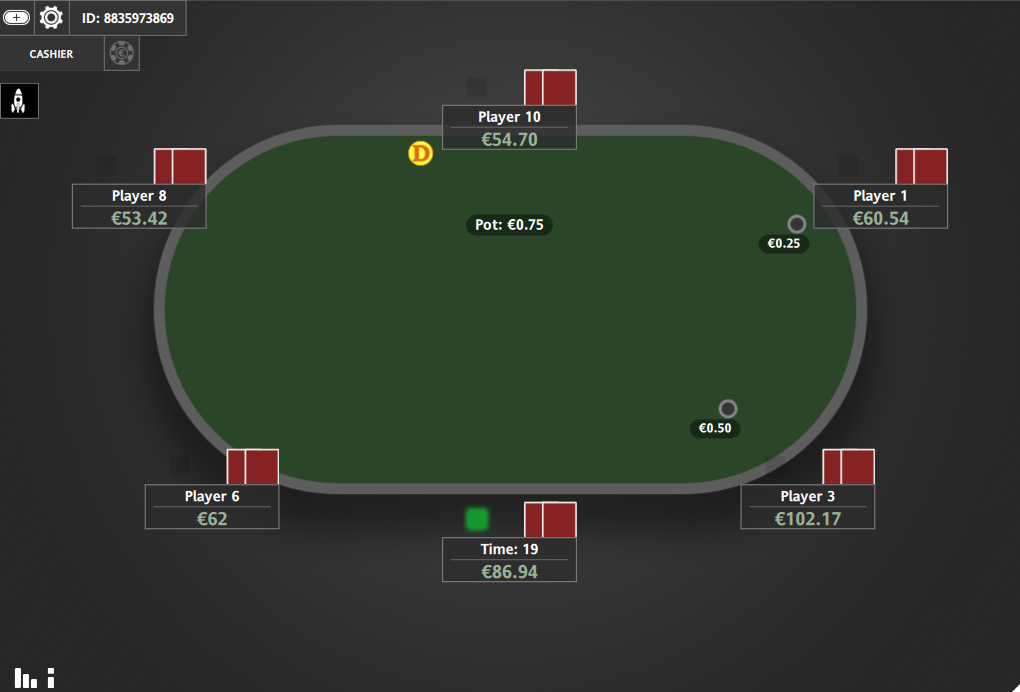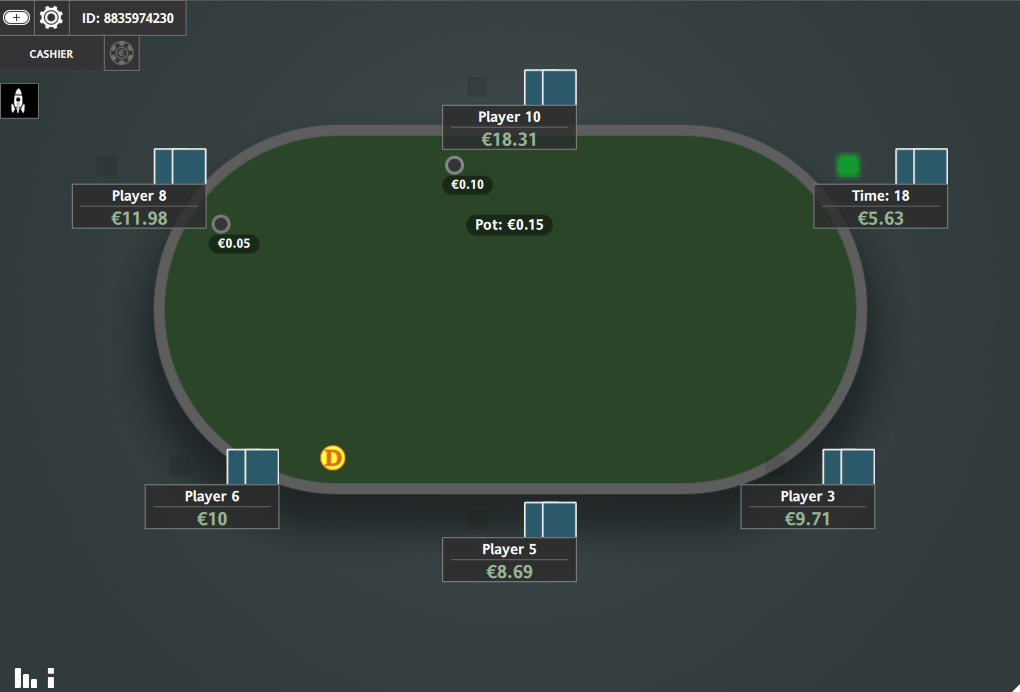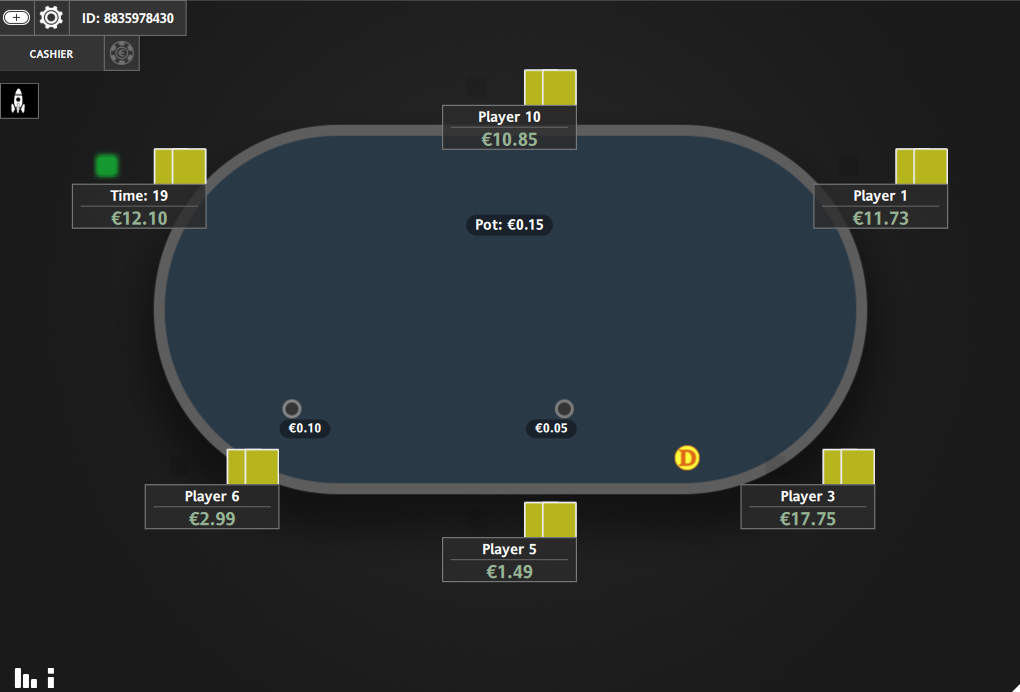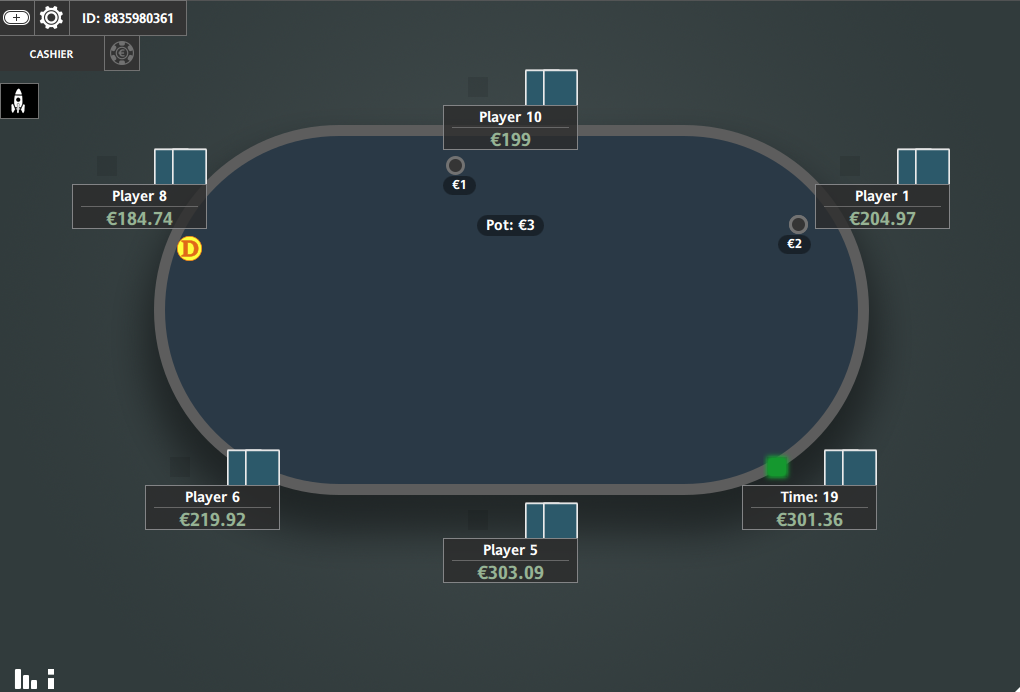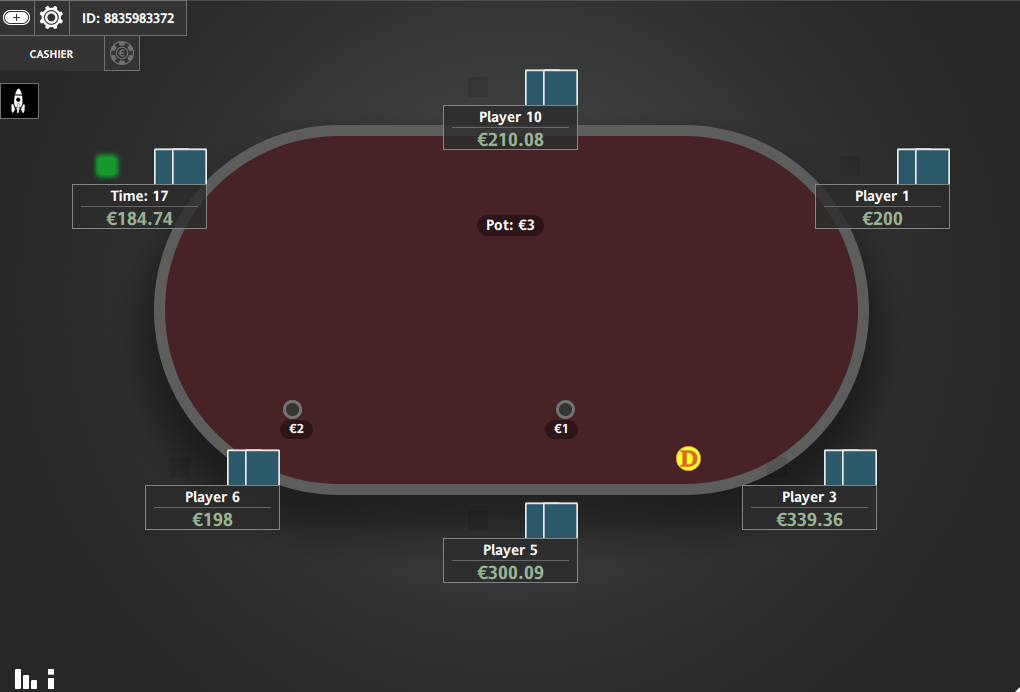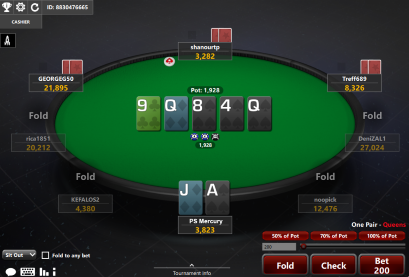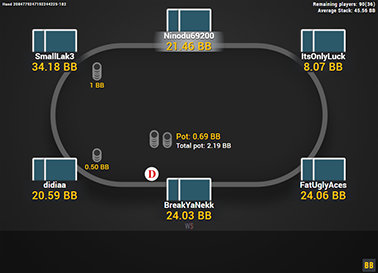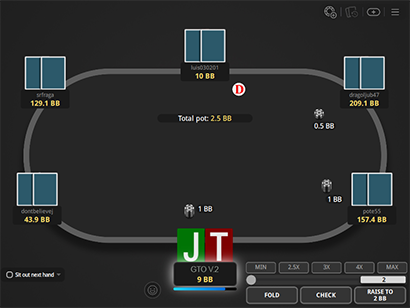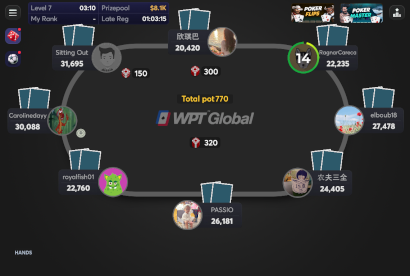GTO V.2 for iPoker
This iPoker layout gives the tables a nice and clean look. But it doesn’t make it as flat as the original GTO Theme.
The table is racetrack shaped and you can choose from 26 table-background combos, to find the one that you like the most and to change them from time to time, when you get bored with having the same looking table for too long.
It comes with two decks: one uses a full-sized card rank, which is great for Holdem, and the other is for PLO with the card ranks in the upper left corner, so you can easily read your own hand. You can also choose from six different card backs that fits best with the table and background you have chosen.
This theme requires iPoker Tools to work.
If you also want it for other sites, check out the GTO V.2 Bundle.
Price: €19
added to your cart!
have been added to your cart!
Features
- Requires iPoker Tools (paid software) to work
- Clean layout
- Felt colours can be changed from the tables
- 7 background colours
- Includes The Zone Holdem Deck
- Black spades, yellow spades
- Ten as “T” and “10”
- Includes The Zone PLO Deck
- Black spades, yellow spades
- Ten as “T” and “10”
- 6 card backs
- New table
- New dealer button
- Simple clean chips
- New action buttons
- Easy installation with auto-installer (instructions included)
- 1 year of free updates
Theme updated on 8 August 2025
Video
How To Buy
- Click “Buy Now“.
- Go to checkout page.
- Choose the payment method you would like to use.
- To pay with your PayPal account, choose PayPal.
- To pay with a credit/debit card, also choose PayPal.
- To pay with BTC, or few other cryptos, choose Crypto.
- Now enter your email and name, if you have a discount code, then enter that too.
- Click on “Purchase“.
- If you chose PayPal as a payment method, you will be taken to PayPal, where you can make the payment.
- To pay with a credit/debit card, click on the “Pay with Debit or Credit Card” button (or if this button doesn’t exist, then on the “Create An Account” button) on Paypal page, then fill in your card details and click “Agree & Pay”.
- If you chose Crypto, then you will be taken to Coinbase Commerce, where you can make the payment.
- After the payment is done you will be redirected to a download page, where you can download your file(s) and you will also receive a purchase receipt on your email with the download link(s) (check your spam folder if you can’t find it and mark it as “Not spam”, if it did end up in there).
For other frequently asked questions, check out the FAQ page.