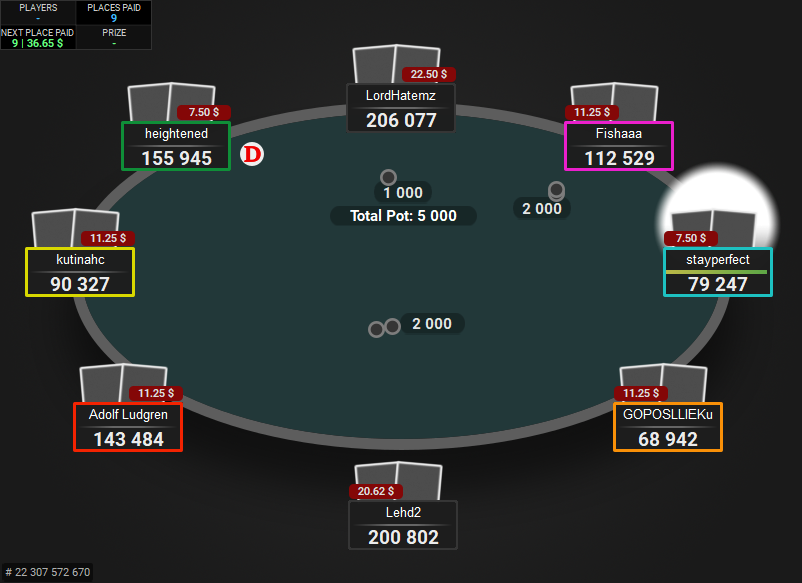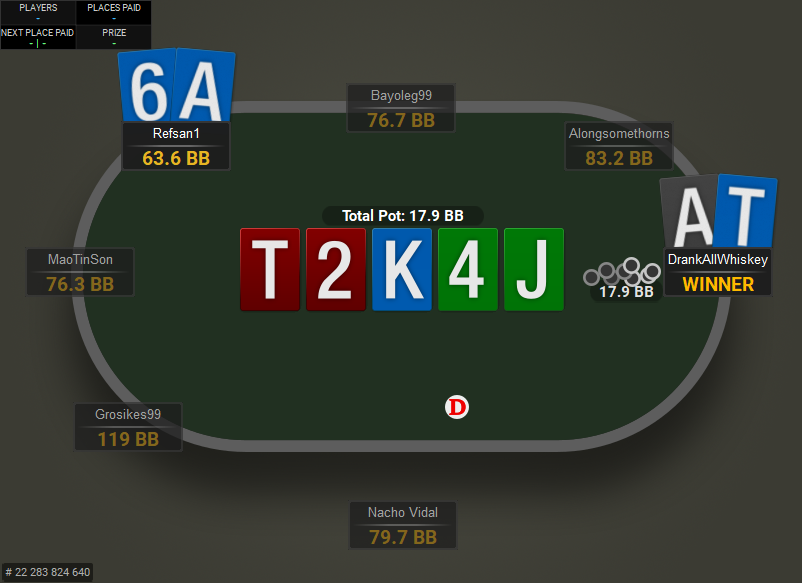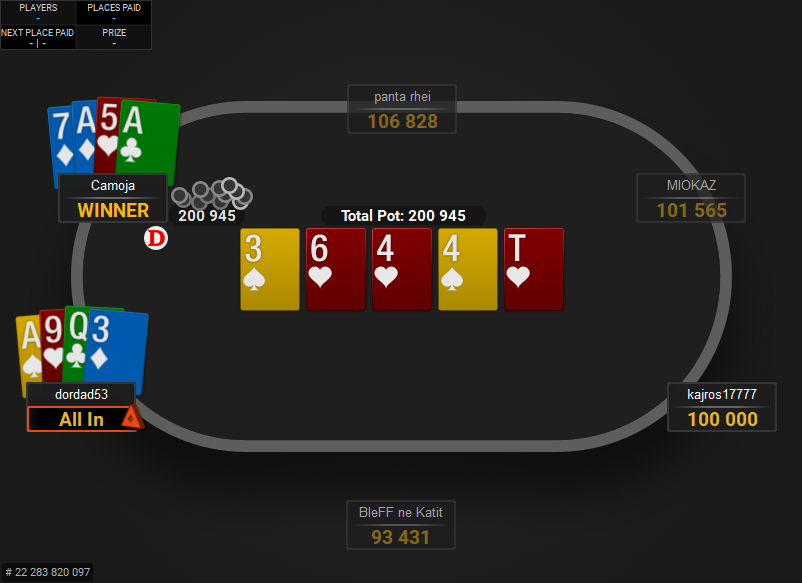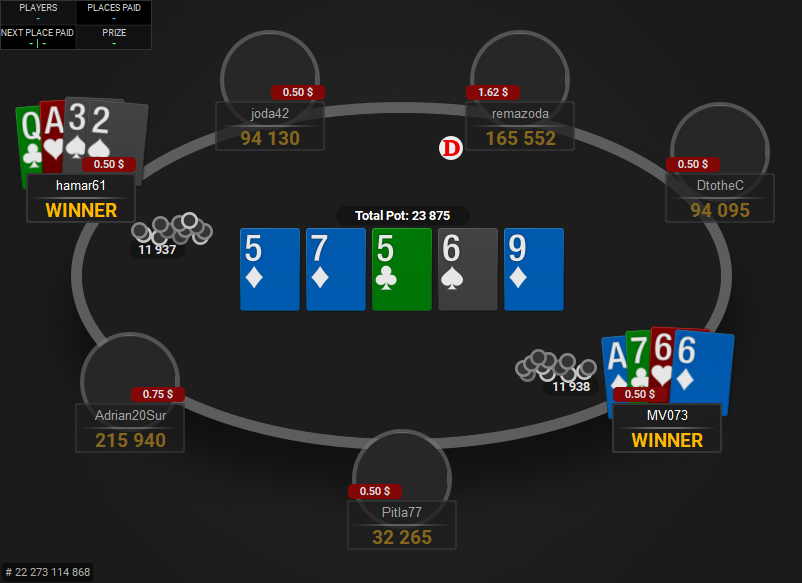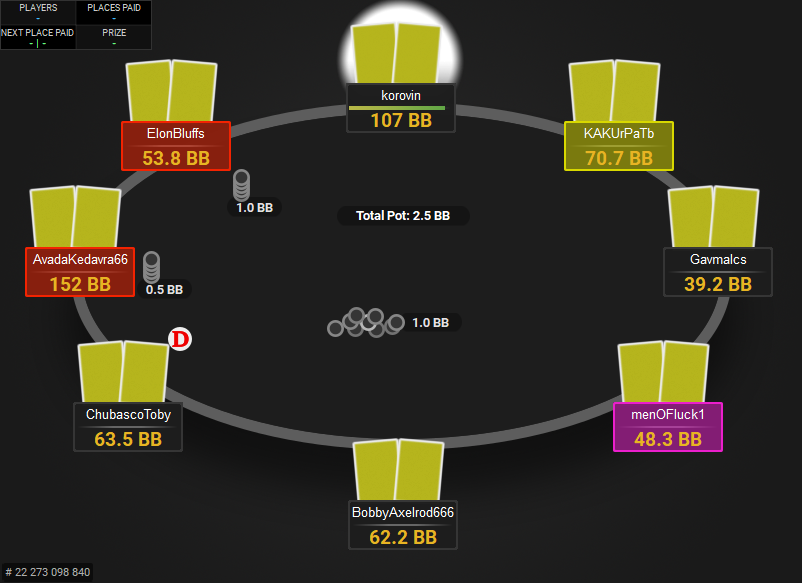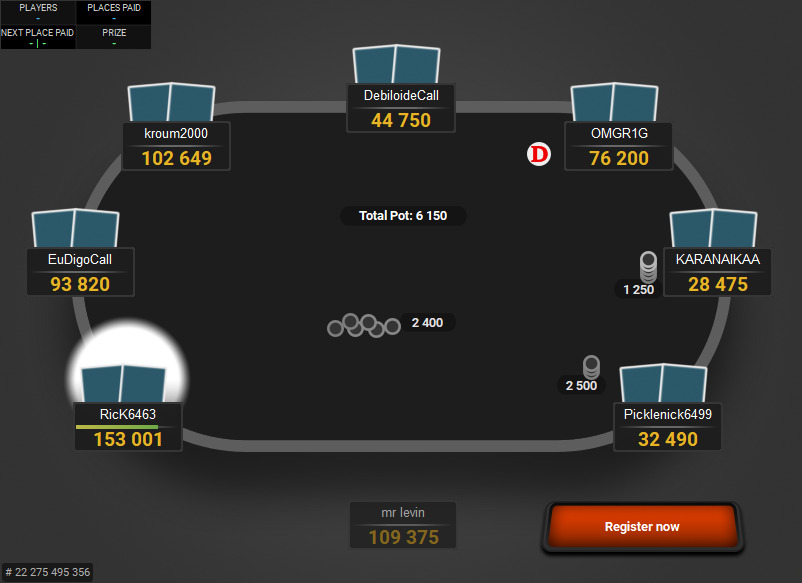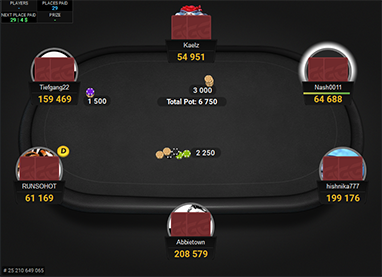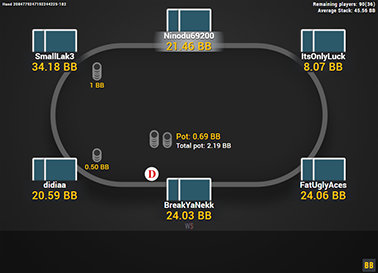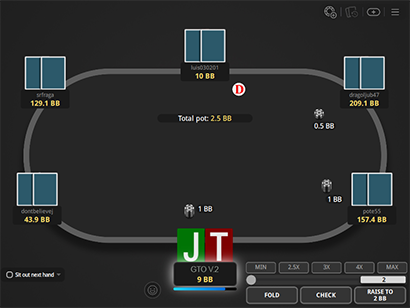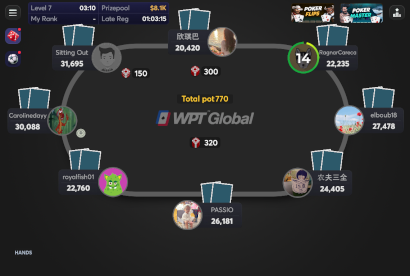GTO V.2 for PartyPoker
This is the improved version of the original GTO theme. The original had very bright colours for added visibility, but this one has more calmer colour scheme.
You can change the felt to any colour you like and for the background, you can choose between 7 colours.
Card backs are also calmer and have 6 colours to choose from.
There are 2 decks included: one with very big ranks for Holdem and the other with smaller ranks and a suit icon, more suitable for PLO. Both decks come with black and yellow spades, so if you find it hard to see the black spades, then you have the option to use the deck with yellow spades instead.
If you also want it for other sites, check out the GTO V.2 Bundle.
Price: €19
added to your cart!
have been added to your cart!
Features
- Clean layout
- The Zone Unlimited Deck
- The Zone PLO Deck
- Black spades
- Yellow spades
- Ten as 10
- Ten as T
- Oval and racetrack tables
- 7 background colours for both table shapes
- 6 cardbacks
- Option to use smaller card backs
- New player pods
- Filled colour notes
- Coloured note borders
- White dealer button
- Grey chips
- Action buttons
- Option to remove player circles/avatars
- New sounds
- Works on Spins tables: different colours for 2x-5x, 10x-25x, 120x-240x and 12kx
- Works on PartyPoker and Bwin (and all regional clients)
- **Works only on Windows**
- Easy installation with auto-installer (instructions included)
- 1 year of free updates
Theme updated on 3 July 2024
Video
Coming soon!
How To Buy
- Click “Buy Now“.
- Go to checkout page.
- Choose the payment method you would like to use.
- To pay with your PayPal account, choose PayPal.
- To pay with a credit/debit card, also choose PayPal.
- To pay with BTC, or few other cryptos, choose Crypto.
- Now enter your email and name, if you have a discount code, then enter that too.
- Click on “Purchase“.
- If you chose PayPal as a payment method, you will be taken to PayPal, where you can make the payment.
- To pay with a credit/debit card, click on the “Pay with Debit or Credit Card” button (or if this button doesn’t exist, then on the “Create An Account” button) on Paypal page, then fill in your card details and click “Agree & Pay”.
- If you chose Crypto, then you will be taken to Coinbase Commerce, where you can make the payment.
- After the payment is done you will be redirected to a download page, where you can download your file(s) and you will also receive a purchase receipt on your email with the download link(s) (check your spam folder if you can’t find it and mark it as “Not spam”, if it did end up in there).
For other frequently asked questions, check out the FAQ page.