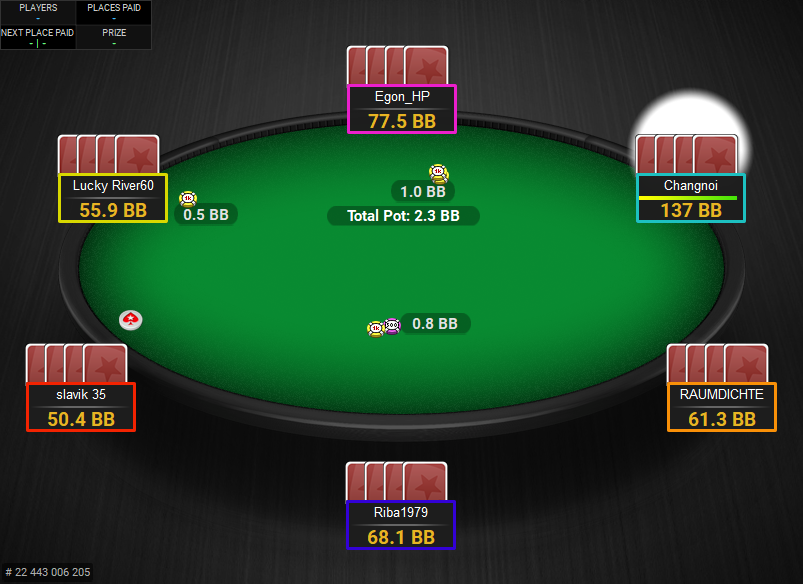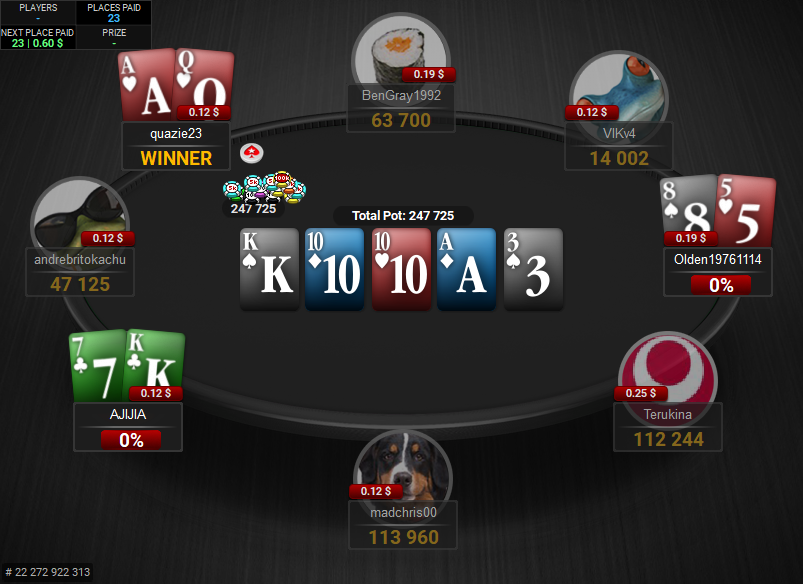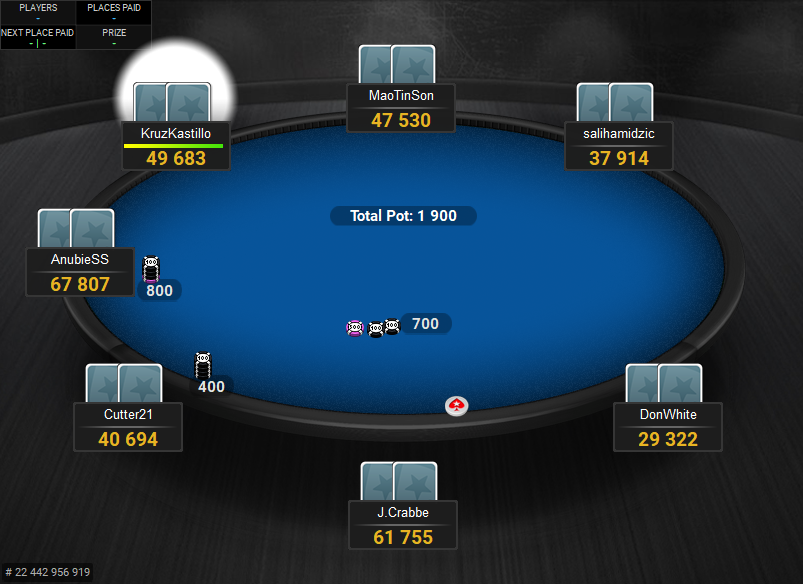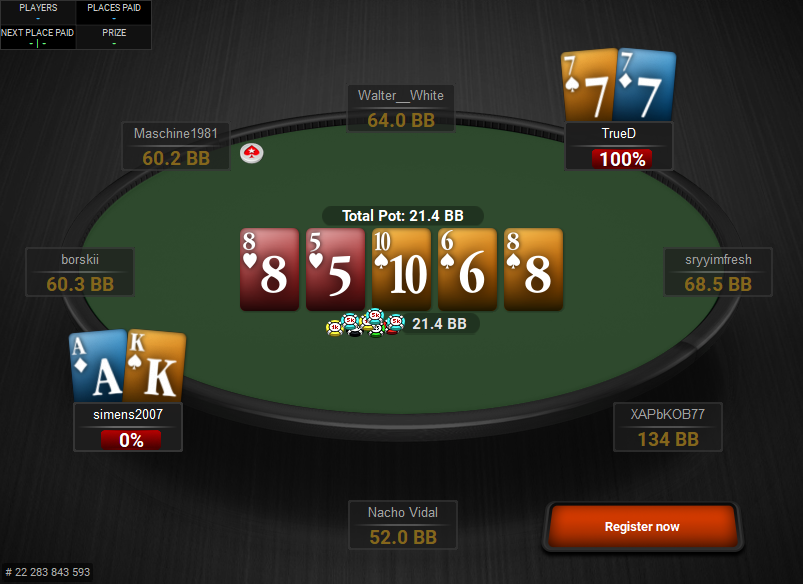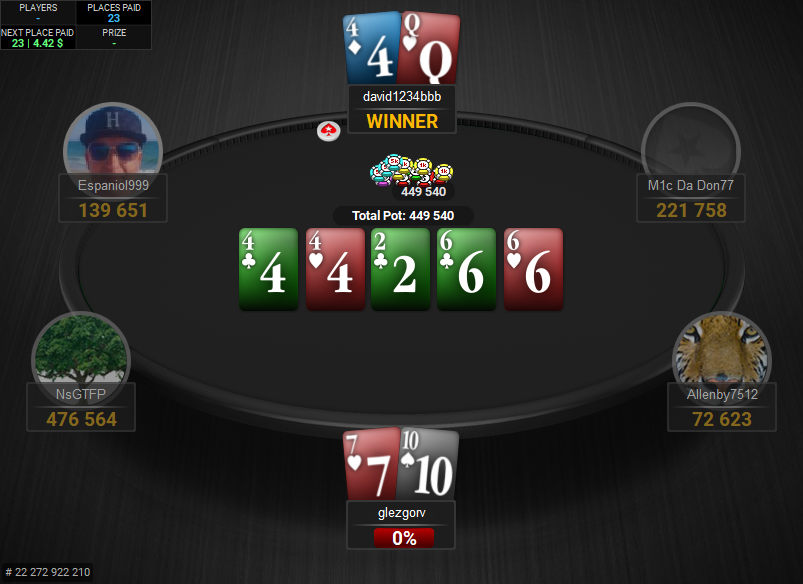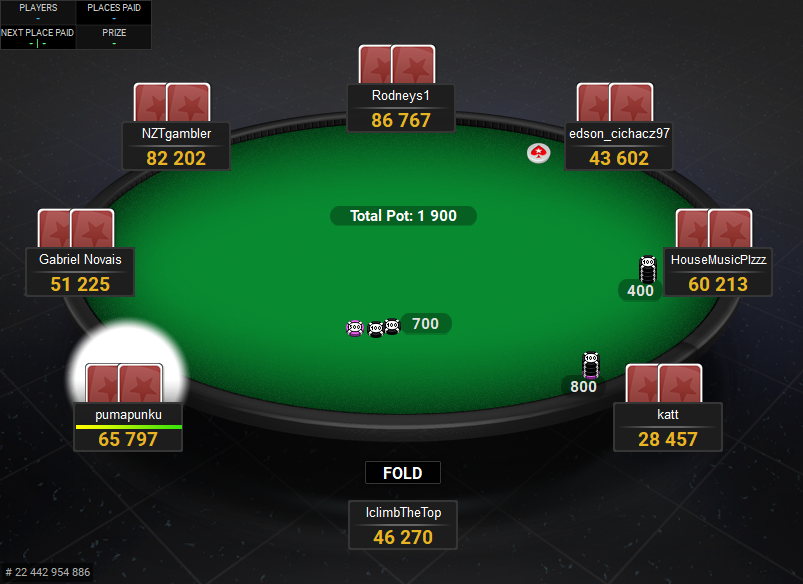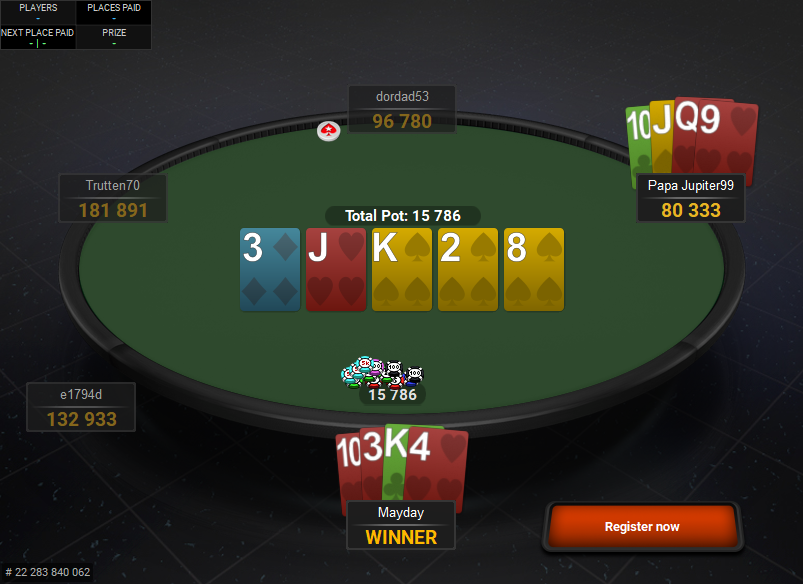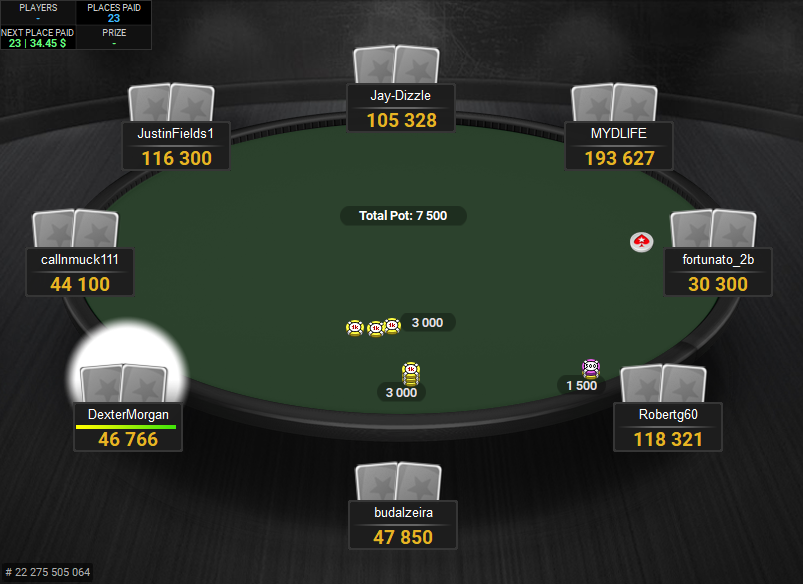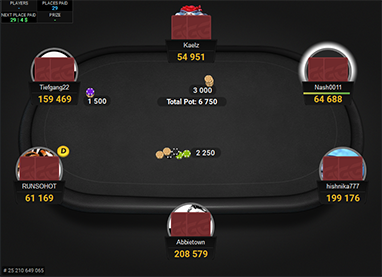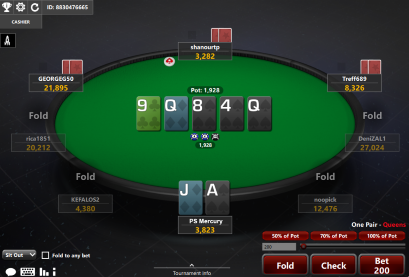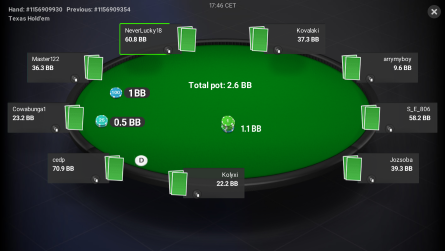PokerStars Clone Mercury for PartyPoker
This PartyPoker theme makes the PartyPoker tables look like PokerStars tables. It is based on the Mercury theme, which is the default theme on PokerStars.
It includes six backgrounds, which you can change from the settings and you can now also change the felt colours to whatever you like, just like it used to be on Pokerstars.
It includes two decks of cards: the Quasar deck and the old Simple deck. Both decks work great for Holdem and also PLO.
If you’re moving over to PartyPoker, just like the looks of PokerStars tables more, or are playing on both sites at the same time and want them to look similar, then this theme is for you.
Works on PartyPoker, Bwin and on all the regional clients.
If you also want it for other sites, check out the PokerStars Clone Bundle.
Price: €19
added to your cart!
have been added to your cart!
Features
- Mercury table
- Filled note colours
- Coloured note borders
- Quasar deck
- Simple deck
- Black spades
- Yellow spades
- 6 card backs
- Option to use smaller card backs
- Mercury dealer button
- Stars chips
- New sounds
- Action buttons
- Option to remove player circles/avatars
- Spins: can use multiplier colours or just one colour regardless of the multiplier
- Works on both PartyPoker and Bwin and on all the regional clients
- **Works only on Windows**
- Easy installation with auto-installer (instructions included)
- 1 year of free updates
Theme updated on 3 July 2024
Video
Coming soon!
How To Buy
- Click “Buy Now“.
- Go to checkout page.
- Choose the payment method you would like to use.
- To pay with your PayPal account, choose PayPal.
- To pay with a credit/debit card, also choose PayPal.
- To pay with BTC, or few other cryptos, choose Crypto.
- Now enter your email and name, if you have a discount code, then enter that too.
- Click on “Purchase“.
- If you chose PayPal as a payment method, you will be taken to PayPal, where you can make the payment.
- To pay with a credit/debit card, click on the “Pay with Debit or Credit Card” button (or if this button doesn’t exist, then on the “Create An Account” button) on Paypal page, then fill in your card details and click “Agree & Pay”.
- If you chose Crypto, then you will be taken to Coinbase Commerce, where you can make the payment.
- After the payment is done you will be redirected to a download page, where you can download your file(s) and you will also receive a purchase receipt on your email with the download link(s) (check your spam folder if you can’t find it and mark it as “Not spam”, if it did end up in there).
For other frequently asked questions, check out the FAQ page.