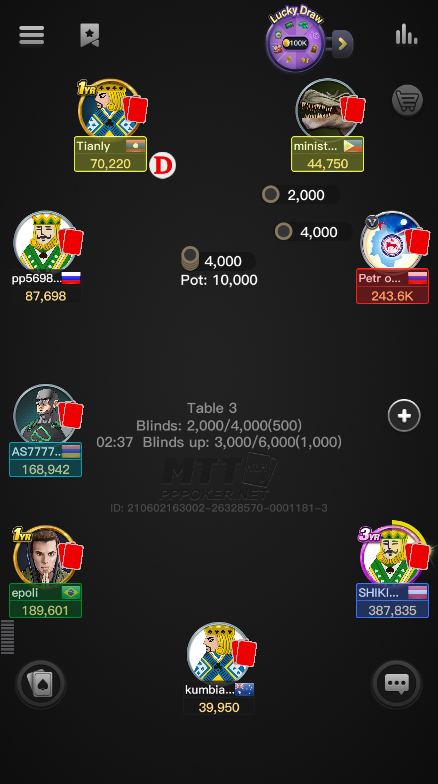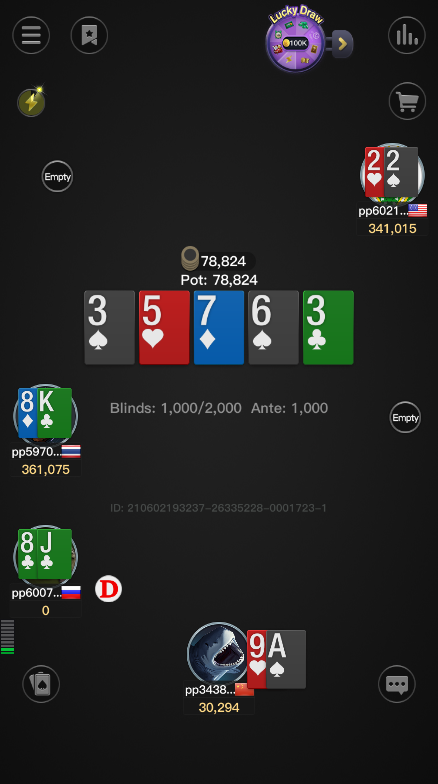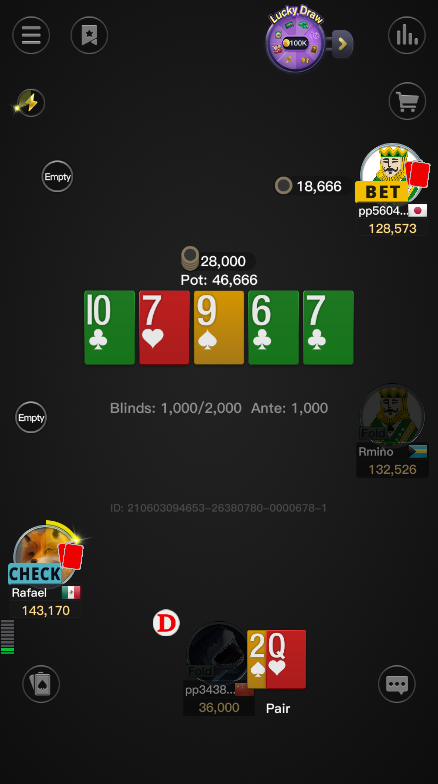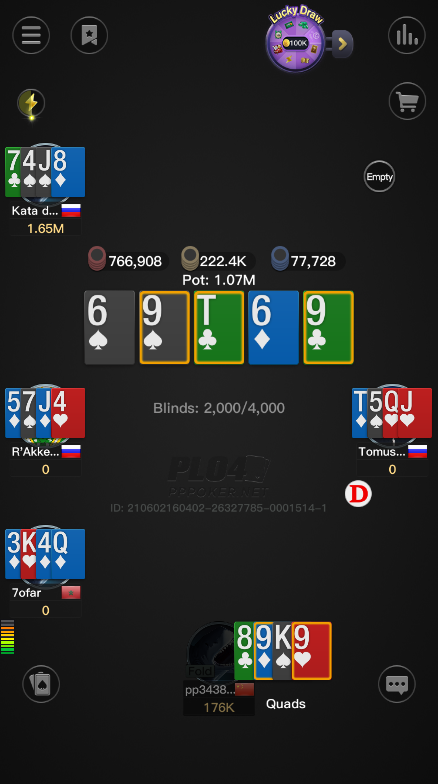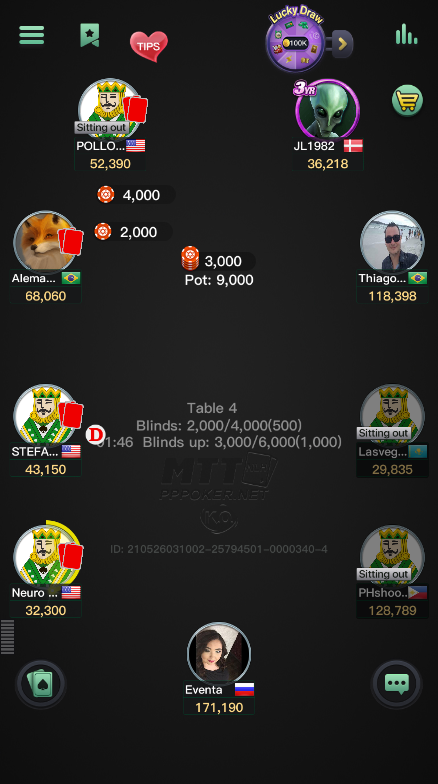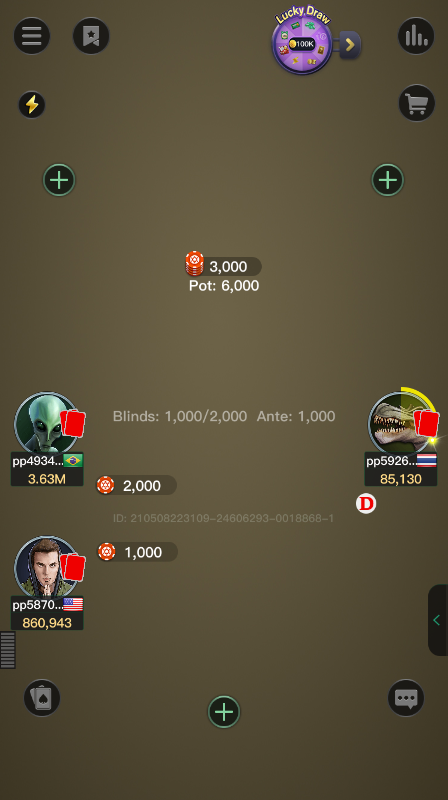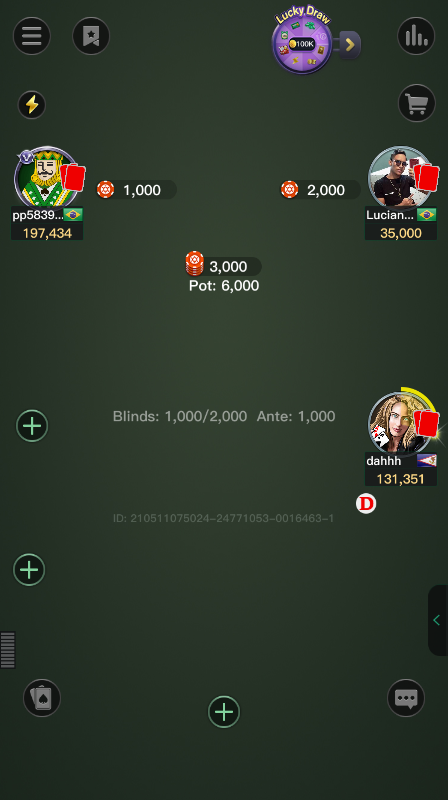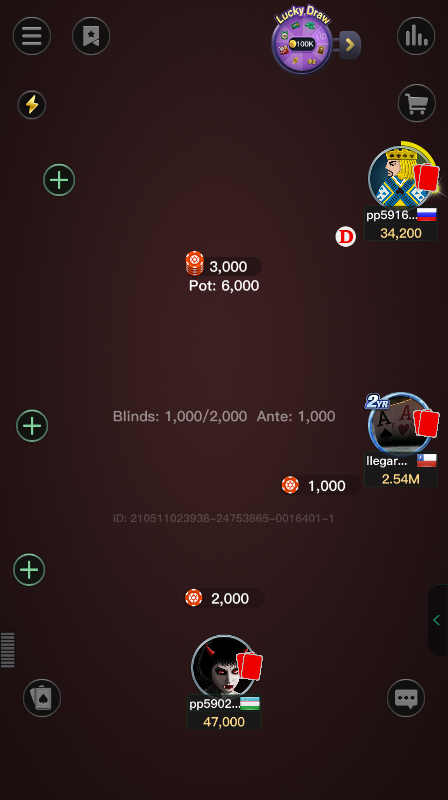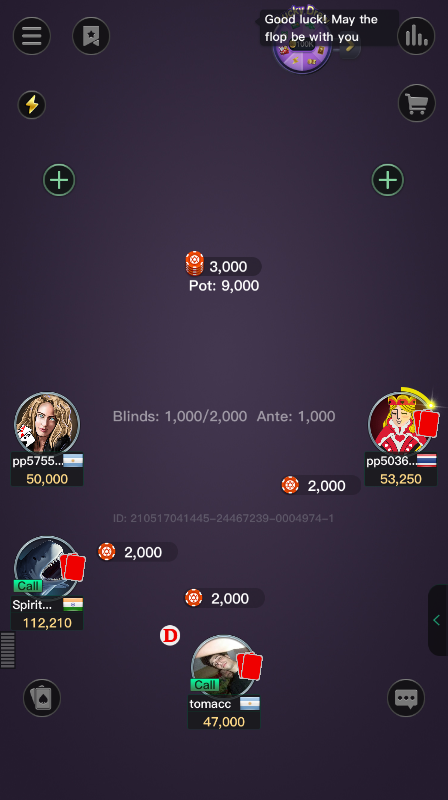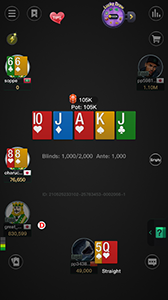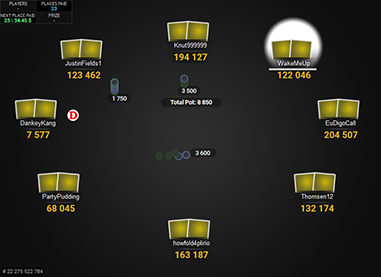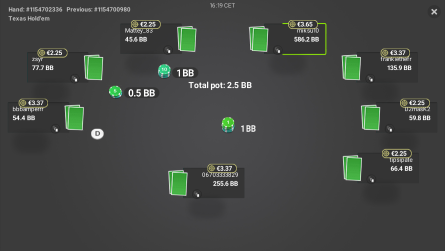The Zone for PPPoker
This PPPoker layout makes the PPPoker tables look clean and distraction free.
Currently it includes 10 nice and calm backgrounds, but more can be added, if you can’t find a suitable background from the ones available.
It also includes two decks of cards. One deck has a smaller rank in the upper left corner and a bigger rank in the middle of the card. The other deck has just one rank in the upper left corner, but it is made as big as possible to make it easier to see your own cards. Both decks use suit coloured base, to make it easier to see the suits of the cards. You can also choose between black or yellow spades and ten as ’10’ and ten as ‘T’, so you can use the ones you like more.
To make it easier to see who’s still in the hand, the card backs have been made bright red and the folded players are darkened out, so it’s easier to see the active players compared to the default PPPoker layout.
It also makes the coloured notes to fill the whole seat, so you can see the assigned colours more easily.
If you want to make your PPPoker tables cleaner and have less distractions, then The Zone is for you!
This table theme only works on the Windows client.
Price: €19
added to your cart!
have been added to your cart!
Features
- Clean layout
- 10 backgrounds
- Can use different backgrounds for cash games and MTT’s
- Bigger player actions (bet, call, all-in etc.)
- Darkened folded players
- Filled colour notes
- 2 decks of cards
- Black spades
- Yellow spades
- Ten as ’10’
- Ten as ‘T’
- Red card backs
- Bigger dealer button
- Chips
- Easy installation with auto-installer (instructions included)
- Works only on Windows
- 1 year of free updates
Theme updated on 4 March 2024
Video
Coming soon!
How To Buy
- Click “Buy Now“.
- Go to checkout page.
- Choose the payment method you would like to use.
- To pay with your PayPal account, choose PayPal.
- To pay with a credit/debit card, also choose PayPal.
- To pay with BTC, or few other cryptos, choose Crypto.
- Now enter your email and name, if you have a discount code, then enter that too.
- Click on “Purchase“.
- If you chose PayPal as a payment method, you will be taken to PayPal, where you can make the payment.
- To pay with a credit/debit card, click on the “Pay with Debit or Credit Card” button (or if this button doesn’t exist, then on the “Create An Account” button) on Paypal page, then fill in your card details and click “Agree & Pay”.
- If you chose Crypto, then you will be taken to Coinbase Commerce, where you can make the payment.
- After the payment is done you will be redirected to a download page, where you can download your file(s) and you will also receive a purchase receipt on your email with the download link(s) (check your spam folder if you can’t find it and mark it as “Not spam”, if it did end up in there).
For other frequently asked questions, check out the FAQ page.