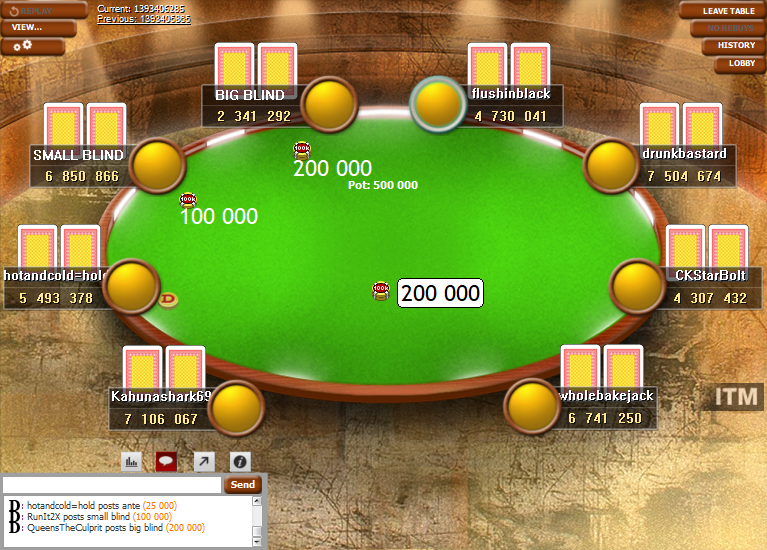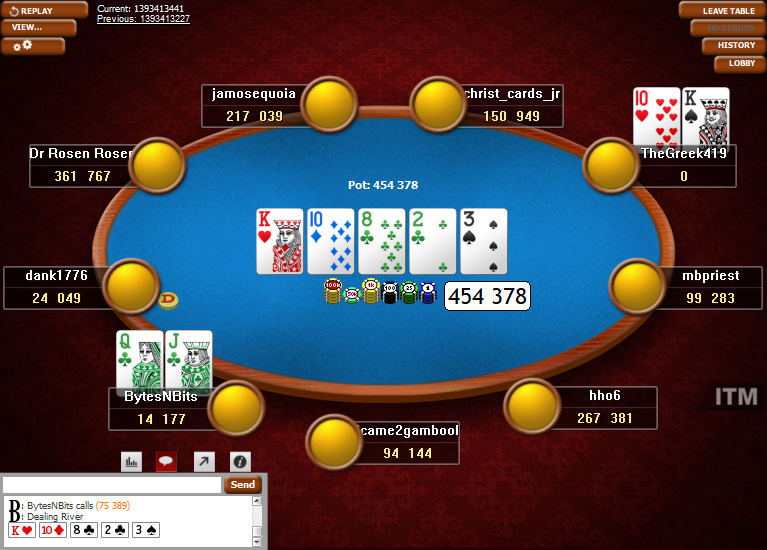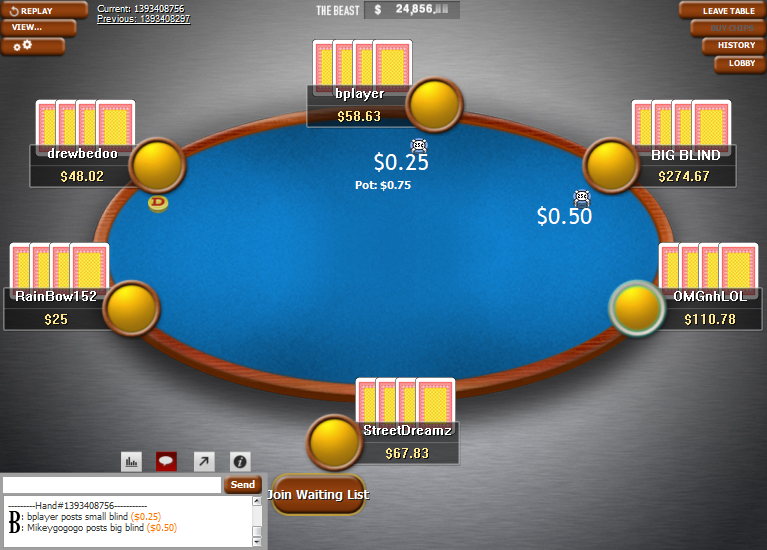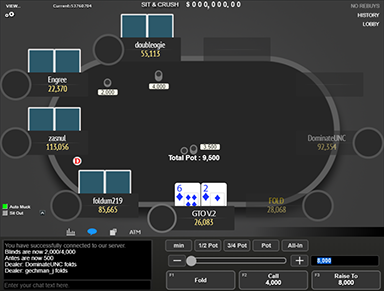PokerStars Clone Classic for WPN
This theme makes WPN tables look like PokerStars Classic Theme tables.
The Classic theme is the original PokerStars theme, when PokerStars was launched back in the day. You can still use this theme on PokerStars and now you can also use it on the WPN sites, like AmericasCardRoom, Black Chip Poker, PokerKing and others.
If you have used this theme on PokerStars, or maybe you are using it right now, then the PokerStars Clone Classic is exactly for you, to either bring back some great memories from the past, or to make the tables look similar on both sites.
Also, check out the other PokerStars Clone themes:
Selling of WPN themes currently stopped, because of the WPN software update on 10th June 2020.
JUNE 10TH, 2020 UPDATE (link to a forum thread)
June 10th, 2020 - Downtime (7am to 8am ET)
- All graphics will be locked. This breaks all table mods and card mods. (Bot prevention)
Since their "Bot prevention" goal with this change failed, then hopefully WPN will allow their users to use custom themes again in the future.
Features
- PS Classic table
- Several felt colours
- PS Classic backgrounds
- Final table background
- 6 card backs
- PS dealer button
- PS chips
- PS Classic player seats
- Coloured note borders
- PS Classic action buttons
- More will be added in the future
- Easy installation with auto-installer (instructions included)
- 1 year of free updates
Theme updated on 29 April 2020
Video
How To Buy
- Click “Buy Now“.
- Go to checkout page.
- Choose the payment method you would like to use.
- To pay with your PayPal account, choose PayPal.
- To pay with a credit card, also choose PayPal.
- To pay with BTC, or few other cryptos, choose Crypto.
- Now enter your email and name, if you have a discount code, then enter that too.
- Click on “Purchase“.
- If you chose PayPal as a payment method, you will be taken to PayPal, where you can make the payment.
- To pay with a credit card, click on the “Create An Account” button on Paypal page, then fill in your card details and click “Agree & Pay”.
- If you chose Crypto, then you will be taken to Coinbase Commerce, where you can make the payment.
- After the payment is done you will be redirected to a download page, where you can download your file(s) and you will also receive a purchase receipt on your email with the download link(s).